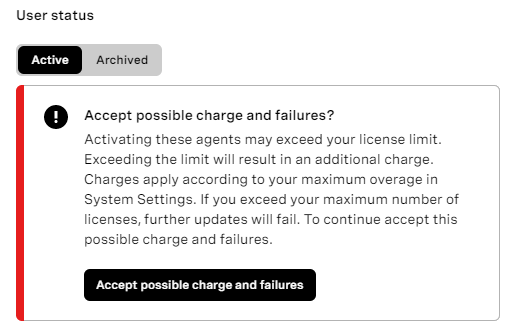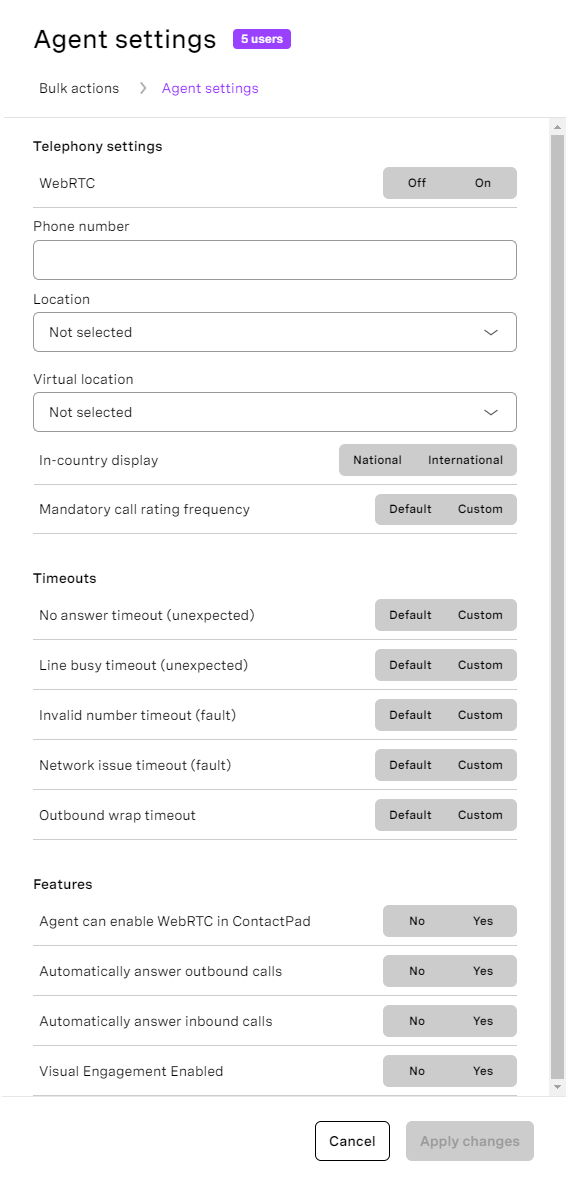For more information about users, see User Admin.Insert excerpt _ExcerptWhatAreUsers _ExcerptWhatAreUsers nopanel true
In the User Admin area of the VCC Admin Portal, you can make multiple changes to one or more users in the account you are logged in to by adding them to bulk actions.
| Panel | ||||||||||||||
|---|---|---|---|---|---|---|---|---|---|---|---|---|---|---|
| ||||||||||||||
|
...
The User status section contains configuration for all users added to bulk actions. By default, fields have no value selected. You can set the users' status to archived or active. The image above shows the current status of the users in bulk actions. If you click to activate the agent users a warning message about possible additional charges or failures after activating those agents may appear. This warning message appears according to your license configuration. For information about license configuring, see Configuring licenses. Either accept these possible charges and failures or discard user status changes to continue making changes in bulk actions side panel.
Two-factor authentication
...
The Two-factor authentication section contains configuration for all users added to bulk action. By default, the field has no value selected. You can switch two-factor authentication on or off for users added to bulk actions. For more information about two-factor authentication, see Two-factor authentication (email) or Two-factor authentication (SMS) — early access.
Agent settings
The Agent settings section contains all available configuration for users who act like agents. By default, all fields are empty or have no value selected and you start with an empty form. You can specify the users' location, set the same phone number for all users, enable user-level features, or configure users' timeouts. To the right of specific timeout, the Default | Custom toggle appears. If you select Default, all users are updated with the default value specified for the account. If you select Custom, the new field appears in which you can specify a customer value. If you provide a value, this value will be applied as a custom configuration for all users added to bulk actions. If you don't want to provide custom value, click X to go back to the original state.
...