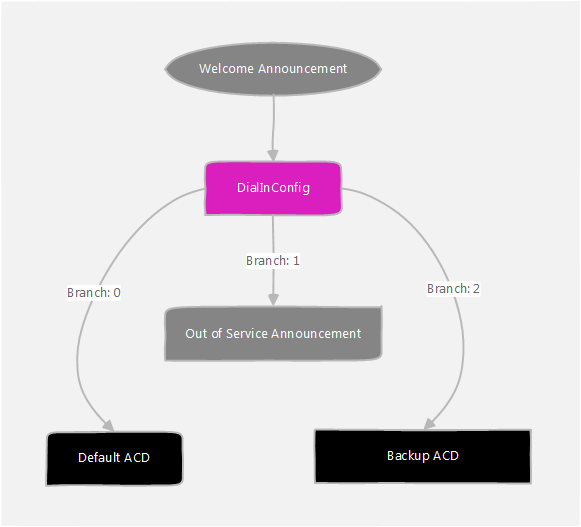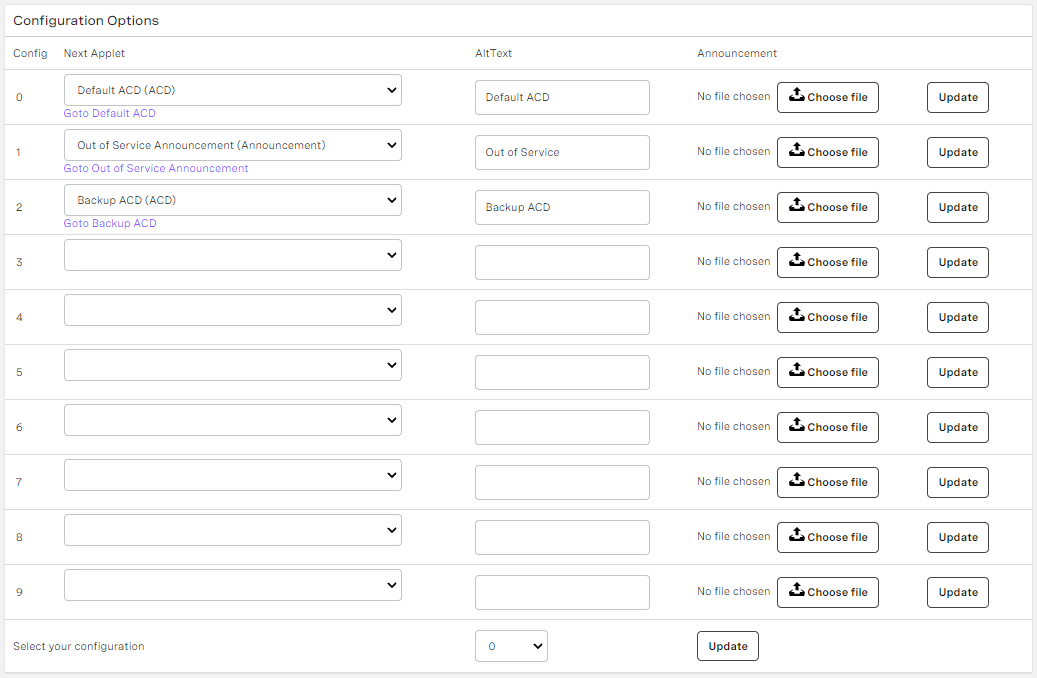Sometimes you might need to change the interaction plan used when a customer dials a particular number in your account. For example in a disaster situation you might need to divert calls to a standby interaction plan, or when the office is closed you might want to divert calls to an announcement that provides information about office hours.
Using the Dial In Config applet you can change the interaction plan used quickly, and remotely. Set up your applets as normal and then create up to ten configurations in the Dial In Config applet. These configurations simply specify the applet that the call is routed to next. For information about Dial In Config applets, see Dial In Config applet. Using a special telephone number you can choose the active configuration.
In this very simple example, you can use the Dial In Config applet, DialInConfig, to switch between three different configurations.
- The first configuration, Branch: 0, is the default configuration and routes calls to the default ACD applet, Default ACD.
- The second configuration, Branch: 1, routes calls to an announcement, Out of Service Announcement, that tells callers that the call center is currently closed due to an emergency situation.
- The third configuration, Branch: 2, routes calls to another ACD applet which distributes calls to an alternative team while the usual team attends an important staff meeting.
To change the configuration remotely, call the special phone number provided for this purpose, and follow the instructions you hear:
- Enter the telephone number for which you want to change the configuration on your telephone keypad. Then enter the corresponding PIN number. For information about where to find and set your PIN number, see Editing System Settings.
- Listen to the list of available Dial In Config applets and their corresponding numbers. Press the number on your telephone keypad that corresponds to the Dial In Config applet that holds the configuration you want to select. This Dial In Config applet must be in the default plan for the chosen number.
- Press the number on your telephone keypad that corresponds to the configuration you want to use.
Now, when a call is made to the configured telephone number and routed through the Dial In Config applet, the applet routes the calls to the next applet specified in the selected configuration.