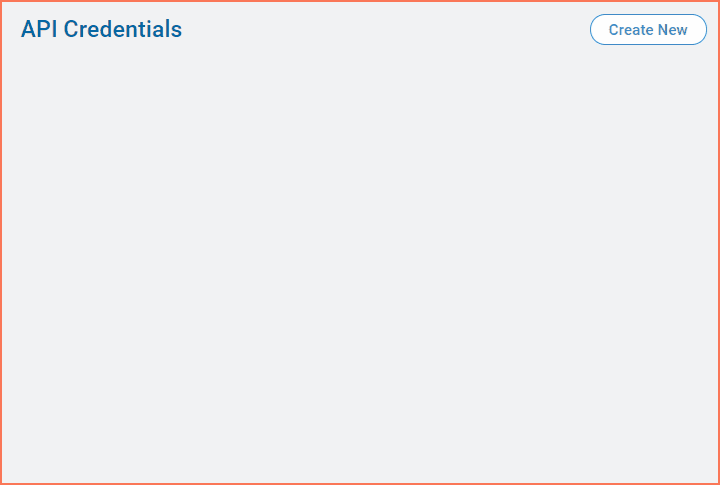If enabled for an account, users with an admin or supervisor license can use the API Admin area to create user-level API credentials to use with Vonage Contact Center APIs. Account-level API credentials Account-level API credentials are deprecated. If an account contains previously created account-level API credentials, these will continue to work. Admin users can view, edit, and delete those credentials, but cannot create new account-level credentials. Users need API credentials when using the APIs available at Vonage Contact Center Developer Portal.
For more information about API Admin, see API Admin.
These client credentials will not work with the legacy Vonage Contact Center APIs. For information about client credentials for legacy Vonage Contact Center APIs, see Getting your account key and API authentication token.
How do I create new API credentials?
To create user-level API credentials for your account, perform the following steps:
- Log in to Vonage Contact Center and go to API Credentials (within Account Settings). API Credentials appears. If applicable, go to the Users tab.
Click Create New. Create API Credentials appears. Provide the following information:
Field Description Name
A name to identify the credentials later. We recommend that you use a name that describes the credential's intended use.
Type a name for the credentials. You can edit this later.
Scopes The scope or scopes that you want these API credentials to work with.
In the Scopes list, click to see the available scopes.
Available scopes
Available scopes depend on your user license, admin or supervisor. Admin users have all scopes available; supervisors have only Read or download interaction content and Read VCC user details, settings, and presences.Click the name of the scope to add it.
Click x alongside the scope name to remove it.
Add as many scopes as you like to your API credentials. See the documentation for individual APIs to see which scopes you will require.You can edit the list of scopes later.
- Click Create. A Success message appears and your new credentials appear.
Copy and save your client ID and secret; you cannot retrieve them later. You will need your client ID and client secret every time you make a call to authenticate with a Vonage Contact Center API - Click OK. Your new credentials appear—without the secret—in API Credentials.
How do I add or remove scopes to or from my API credentials?
Depending on your license, you can edit different API credentials. As a supervisor user, you can only edit your own user-level credentials; admin users can additionally edit any existing account-level credentials. No one can modify someone else's user-level credentials. From API Credentials, click to open the API credentials you wish to change. You can add or remove scopes to or from the API credentials. A new scope might give the credentials access to a different API, or additional access to an already allowed API. Available scopes You can also change the name of the API credentials. When you have finished making changes, click Save API credential.
How do I delete API credentials?
If you no longer require particular API credentials, from API Credentials click the icon at the right of the API credentials you want to delete, and click Delete.
Configuring API credentials