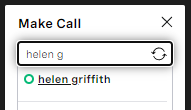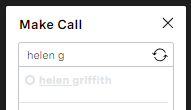_ExcerptConsultWithVBC
Used in Using Vonage Contact Center with Vonage Business Communications To consult with another party during a call, click Consult. The dialog box that appears contains VBC users, call groups, and call queues along with the VCC agents, queues, and so on. You can identify VBC users, call groups, or call queues by a donut icon. If a VBC user is available (not on a call), the donut is green and the entry's name is in regular type; if a VBC user is unavailable for consulting, the donut and the entry's name are gray, but the agent is still able to make the call, for example, to leave a voicemail. The donut and entry's name are always green for call groups and call queues which are always available. Duplicate VBC users, call groups, and call queues By default, if a VBC user has more than one extension or phone number (direct dial-in (DDI) or dialing (DID)), they appear multiple times in the list, once for each extension or phone number. If enabled for your account, the VBC user will appear only once in the list. If the user has a phone number, the entry associated with the phone number will appear; if the user has no phone number but more than one extension, the entry associated with the first extension number will appear (using the order displayed in the VBC Admin Portal). Similarly, by default, if a call group or call queue has an extension and a phone number, they will appear twice in the list. The call group or call queue appears once for the extension and once for the phone number. If enabled for your account, the call group or call queue will appear only once in the list — the entry associated with the phone number will appear. Continue consulting in the usual way. For information about consulting with another party during a call, see How do I consult with and, optionally, transfer to a third party? in Making and receiving calls in ContactPad.
For general assistance, please contact Customer Support.
For help using this documentation, please send an email to docs_feedback@vonage.com. We're happy to hear from you. Your contribution helps everyone at Vonage! Please include the name of the page in your email.