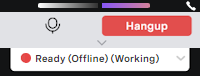| Setting | Description |
|---|---|
Auto answer (if enabled for your account) | |
| Inbound | If you select the Inbound check box, when you receive an inbound call, the call will automatically be answered and you are connected to the caller. This setting overrides your account settings. Select or clear the Inbound check box to enable or disable the auto-answer feature. By default, the check box is cleared. |
| Outbound | If you select the Outbound check box, when you make an outbound call, the call will automatically be initiated the call and you hear ringing until you are connected to the target number or agent. This setting overrides your account settings. Select or clear the Outbound check box to enable or disable the auto-answer feature. By default, the check box is selected. |
Audio devices | |
| Primary ringing volume | The volume of ringing in the primary output device. Select a ringing volume from 0% to 100%. The default level is 100%. |
| Primary output device | A list of available output audio devices. Specify the audio device (speakers) you want to use. By default, the default device for your system is used. When you receive an inbound call or make an outbound call, unless you have selected Auto answer, you will hear ringing in your selected device. When the call is connected, you will hear the other party through the device. |
| Secondary ringing device | A list of available output audio devices. Optionally specify the secondary ringing device (speakers) you want to use. By default, no secondary ringing device is used. When you receive an inbound call or make an outbound call, unless you have selected Auto answer, you will hear ringing in your primary audio device. You can optionally select a secondary ringing device. If you do not answer the call within the time period you specify, you will also hear ringing in your secondary ringing device. When the call is connected, you will hear the other party through your primary audio device. |
| Secondary ringing delay | The number of seconds before ringing starts in the secondary ringing device. Specify the number of seconds to wait before ringing starts in your secondary ringing device. By default, the delay is 0 seconds. |
| Play a short tone when the call ends | Select the Play a short tone when the call ends check box to enable a call end tone. When a connected call is disconnected by either the agent or the customer, a short tone is played. By default the check box is selected. The volume of the tone is determined by the ringing volume you select in Primary ringing volume. |
Noise cancellation (if enabled for your account)Noise cancellation removes background noise, other than voices, from audio for clearer communication. Maximum audio device sample rate We support noise cancellation with a maximum sample rate used by speakers and microphones of 96 KHz. | |
| Inbound noise cancellation (speaker) | If you select this check box, background noise, other than voices, will be removed from inbound audio. You won't hear background noise from where your contact is calling. |
| Outbound noise cancellation (microphone) | If you select this check box, background noise, other than voices, will be removed from outbound audio. Your contact won't hear background noise from where you are calling. |
| Outbound background voice cancellation | Background voice cancellation removes voices too. If you select this check box, your voice may be removed from outbound audio if you're far from your microphone or using a laptop mic. Your contact will not be able to hear your voice. Use a suitable microphone and stay close to it to prevent this. |
Advanced | |
If you select this check box, during the call you can see the volume levels of your and your customer's audio. Your audio level is in color in the right half of the banner; your customer's is in gray in the left half. | |
| Test WebRTC | Click Test WebRTC to open a page that tests your connection to Vonage's WebRTC. On this page you will see your computer's throughput, call quality, location, bandwidth speed, and more. Used for troubleshooting. |
General
Content
Integrations