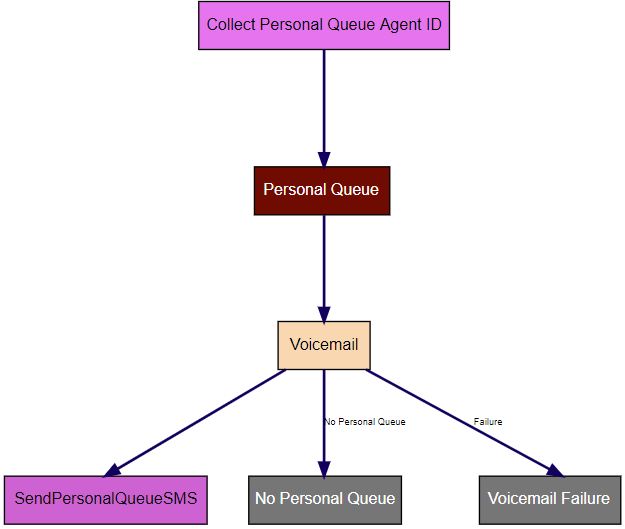How can I configure voicemail for my interaction plan?
If enabled for your account, you can set up the voicemail feature. When you have set up voicemail, if an agent is unable to answer an inbound call to their personal queue, the caller can leave a voicemail for the agent. Vonage Contact Center can optionally send the agent an email to notify them that they have a voicemail. The agent can later listen to that voicemail in ContactPad or in a voicemail player, accessed by clicking the link in the email.
For more information about the voicemail feature, see Voicemail in ContactPad.
You must set up personal queues to use the voicemail feature. For information about setting up personal queues, see Setting up personal queues.
After you have set up personal queues in your interaction plan, you are ready to set up voicemail in a VoiceMail applet. For information about the VoiceMail applet, see VoiceMail applet. Perform the following steps:
- Create a VoiceMail applet. For information about creating an applet, see Creating an applet. A new VoiceMail applet appears.
Provide the following information:
Field Description Next Applet Optional. In the Next Applet list, click the applet that Vonage Contact Center routes the interaction to after a caller successfully leaves a voicemail.
The caller might hang up before this applet runs.
We recommend that you select an Announcement applet to thank the caller for leaving a message, or a Send SMS applet to send the agent an SMS to let them know they have received a voicemail.
No Personal Queue Applet Optional. In the No Personal Queue Applet list, click the applet that Vonage Contact Center routes the voice call to if the interaction is not assigned to an agent's personal queue. In this event, the caller won't hear a greeting and Vonage Contact Center will not record a voicemail.
If you do not select an applet in the No Personal Queue Applet list, the call will end immediately if it is not assigned to an agent's personal queue.
We recommend that you select an Announcement applet to inform the caller that they cannot leave a voicemail at this time.
Next Applet On Failure Optional. In the Next Applet On Failure list, click the applet that Vonage Contact Center routes the voice call to if an error occurs while uploading the caller's voicemail.
If you do not select an applet in the Next Applet On Failure list, the call will end immediately if an error occurs.
We recommend that you select an Announcement applet to inform the caller that their voicemail was not saved.
Email Agent When a caller leaves an agent a voicemail, Vonage Contact Center can send the agent an email. The email informs the agent that they have a voicemail and also provides a link to that voicemail.
Select the Email Agent check box to send an agent an email if a caller leaves a voicemail.
If you select the Email Agent checkbox, Vonage Contact Center will try once to send the email. If the email fails for any reason—missing or incorrect agent email address—Vonage Contact Center logs the error but does not retry sending the email. The voicemail is still accessible in ContactPad; the agent just doesn't receive an email.
- To save your changes, click Update.
You can now continue to configure your interaction plan.
Your VoiceMail applet must be part of a complete interaction plan that includes a Skill Tagger applet that you have configured to route calls to personal queues.