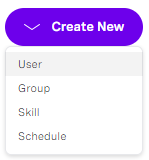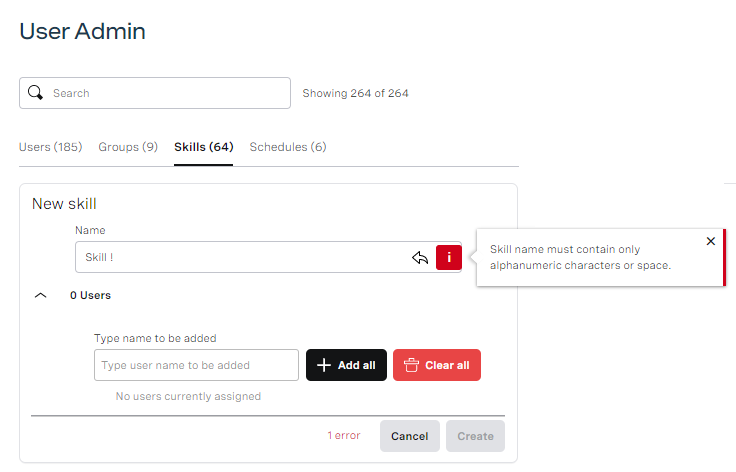In the User Admin area of the NewVoiceMedia platform, you can configure skills in the account you are logged in to.
How do I create a new skill?
To create a new skill in the account you are logged in to, perform the following steps:
- Go to User Admin. For information about accessing User Admin, see Accessing and finding your way around User Admin. User Admin appears.
- To add a new skill, click Create New and click Skill in the menu that appears.
A new skill appears. Provide a name for the skill in Name.
When you have given the skill a name, the Name field's border changes to green and a blue undo icon appears alongside the field. Click the icon to clear the field.
If you enter an invalid value, the Name field's border changes to red and an information icon appears. Click the icon to see the message.
Change the value accordingly. You cannot save the skill until you provide a valid name.Click Create. Your new skill is created. Alternatively click Cancel to cancel creating this new skill.
How do I view an existing skill's details?
When you first access User Admin, a list of users appears. Click the SKILLS tab to switch to a list of skills in the account you are logged in to. From this list you can see each skill's name, ID—which is automatically generated when the skill was created—and the number of users that have the skill.
How do I edit an existing skill?
To update an existing skill in the account you are logged in to, perform the following steps:
- Go to User Admin. For information about accessing User Admin, see Accessing and finding your way around User Admin. User Admin appears.
- Click the SKILLS tab. A list of skills in your account appears. Locate the skill you want to edit using search or by scrolling the list.
- When you find the skill you want to edit, click Edit. The skill's details—ID and Name—appear.
- Update the name for the skill. You cannot edit the skill's ID.
When you change the skill's name, the Name field's border changes to green and a blue undo icon appears alongside the field. Click the icon to revert to the saved name.
If you enter an invalid value, the Name field's border changes to red and an information icon appears. Click the icon to see the message.
You cannot click Update until you have corrected all the errors. - When you have finished making your change, click Update. Your change is saved. Alternatively click Cancel to undo your change.
How do I add a skill to a user?
To add an individual user to a skill in the account you are logged in to, edit the user and click Add to skill in the Skills section in ROUTING SETTINGS. For information about editing a user, see Configuring individual users.
To add multiple users to a skill, use the bulk actions box. For information about adding skills to multiple users, see Configuring multiple users (using bulk actions).