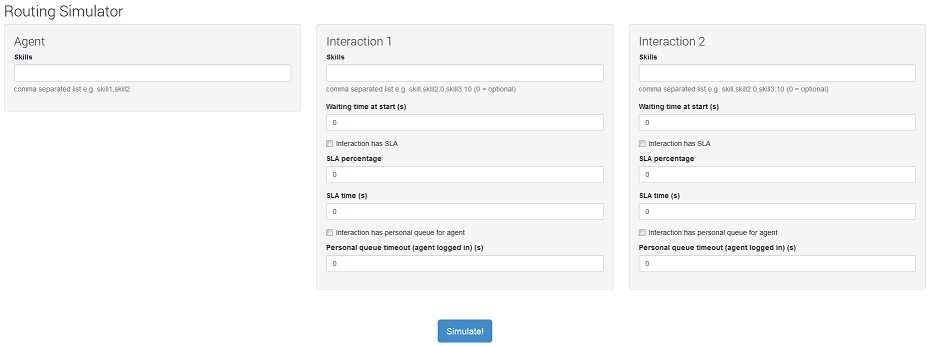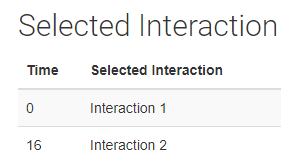Using the Routing Simulator you can explore different routing scenarios without having to place calls, send emails, or even set up agents.
The simulator replicates a scenario with one agent and two interactions and scores each interaction-agent match. You can give the agent skills, and can set the following attributes on the interactions:
- skills—you can tag the interactions with mandatory, expiring, and optional skills in the same way as you can using a Skills Tagger applet.
- waiting time—you can set the time that the interaction has been waiting to be assigned to an agent.
- service level agreement (SLA)—you can set the percentage of interactions that must be answered within the specified time.
- personal queue—you can set the length of time for which the interaction must be in an agent's personal queue and can only be answered by the specified agent.
The simulator displays the score for each interaction-agent match at one second intervals.
How do I use the Routing Simulator?
To use the Routing Simulator, perform the following steps:
To access the Routing Simulator, log in to the NewVoiceMedia platform and change the URL after CallCentre to /useradmin/routersimulator.
For example, on Cloud 11, the URL would be https://cloud11.contact-world.net/CallCentre/useradmin/routersimulator. The Routing Simulator appears.
Provide the following information:
Section Field Description Agent Skills The skills that your agent has. Separate multiple skills with commas. Interaction x Skills The skills that the interaction requires. Separate multiple skills with commas. Add ':0' after the skill name for optional skills. Add ':x' after the skill name for expiring skills where x is the number of seconds for which the skill is mandatory. For example, type 'skill1, skill2:0, skill3:15' where skill1 is mandatory, skill2 is optional, and skill3 is mandatory for 15 seconds. Waiting time at start (s): The number of seconds that the interaction has been waiting for an agent. Interaction has SLA Determines whether the interaction has an SLA or not. If you do not click Interaction has SLA, the interaction has no target SLA and the simulator ignores the SLA percentage and SLA time (s) fields. SLA percentage The percentage of interactions that must be answered within the time you specify in the SLA time (s) field. SLA time (s) The number of seconds in which the percentage of interactions that you specify in the SLA percentage field must be answered. Interaction has personal queue for agent Determines whether the interaction should be routed to an agent's personal queue or not. If you do not click Interaction has personal queue for agent, the interaction does not require a specific agent and the simulator ignores the Personal queue timeout (agent logged in) (s) field. Personal queue timeout (agent logged in) (s) The number of seconds for which the interaction must remain in an agent's personal queue and can only be assigned to that specific agent. - Click Simulate!.
The following information appears:
| Section | Description |
|---|---|
| Scenario Description | A textual description of the scenario you are simulating. |
| Selected Interaction | The interaction that is assigned to the agent—the interaction with the highest score.
|
| Scoring Data | This section consists of a line graph and a table showing the scores for the interactions at each second interval. The interaction with the highest score is assigned to the agent. |