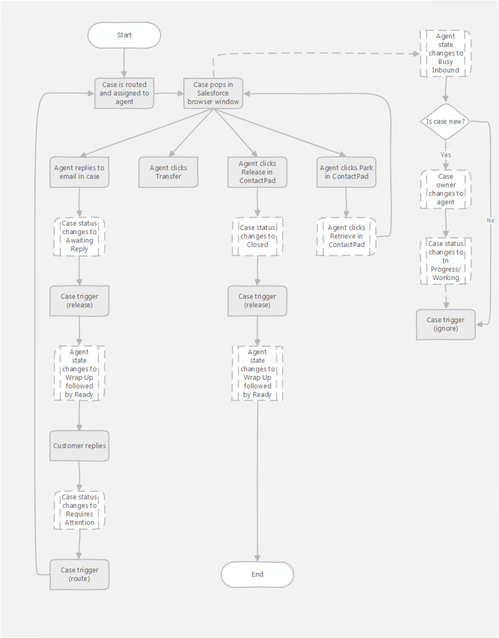To use Unite—NewVoiceMedia's omni-channel routing feature—you must install NewVoiceMedia into Salesforce. For information on installing NewVoiceMedia in Salesforce, see Installing the latest version of Vonage Contact Center into Salesforce.
To configure Unite, perform the following tasks:
- To enable Salesforce to create cases from messages sent to configured email addresses, you must configure the Email-to-Case Salesforce feature. For information on configuring Email-to-Case, see Configuring Email-to-Case. Enabling Salesforce to create cases from other sources is out of scope for this documentation. For information, see Salesforce help or contact support
- To route a case to the appropriate route plan, create a workflow rule. For information on creating such a workflow rule, see Creating a workflow rule that routes new cases.
- To control the life cycle of cases, create case statuses. For information on creating case statuses, see Creating case statuses.
- To trigger an action when you change a case's status, and to change a case's status in response to an action, map actions to and from case statuses. For information on mapping case statuses to and from actions, see Mapping actions to and from case statuses.
- To resend or remove any failed routing requests, schedule the routing request sweeper. For information on scheduling the routing request sweeper, see Scheduling the routing request sweeper.
- Assign the ContactWorld Case Routing permissions to agents who will be handling the cases.
The following tasks are optional:
To route a case to an agent with relevant skills to deal with the case, firstly create a workflow rule that assigns required skills to the case. Then you can use these skills in the Interaction Architect to route the case to the best possible agent. For information on creating a workflow rule that sets required skills, see Updating a workflow rule to tag a case with required skills. For information on using skills in the Interaction Architect, see Interaction Architect.
To notify an agent when a case is assigned to them, create a workflow rule that sends an email to the case owner. For information on creating such a workflow rule, see Creating a workflow rule that notifies an agent when a case is assigned to them.
To override the case routing timeouts for different cases—for example, you might want to have different timeouts for different case owners or for different case types—add a field update action that overrides the timeouts to a workflow rule. For information on overriding the case routing timeouts, see Creating a field update that overrides routing timeouts.
- To change the case origin that appears in ContactPad, add a field update action that overrides the case origin to a workflow rule. For information on overriding the case origin, see Creating a field update that overrides the case origin.
To set the account that NewVoiceMedia uses to route cases if your Salesforce org is linked to multiple NewVoiceMedia accounts, create a workflow rule. For information on creating such a workflow rule, see Creating a workflow rule that sets the Vonage Contact Center account used to route cases.
To override the URL for NewVoiceMedia if your Salesforce org spans multiple NewVoiceMedia nodes, add a new node to your custom settings. For information on adding a new node, see Overriding the Vonage Contact Center node used to route cases.
The following tasks are optional and only apply to cases that originate as an email:
To change the status of a case when an agent sends an email response to a case, create a workflow rule. For information on creating such a workflow rule, see Creating a workflow rule that changes the status of a case when an agent replies to an email.
To change the status of a case when a customer responds to an email from an agent regarding a case, create a workflow rule. For information on creating such a workflow rule, see Creating a workflow rule that changes the status of an existing case when Salesforce receives an email relating to the case.
The following flowchart displays the routing of a case if you configure Unite as described: