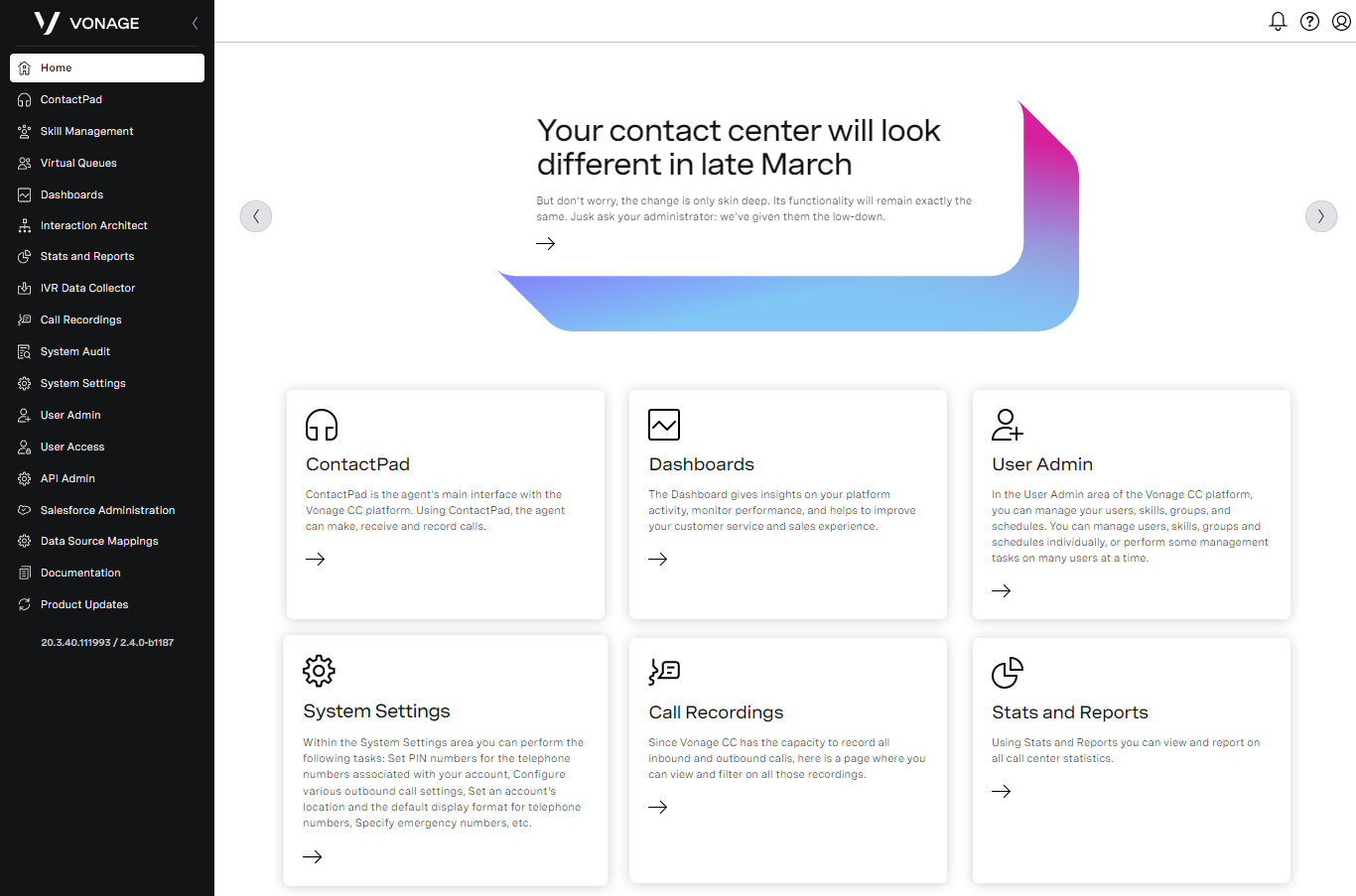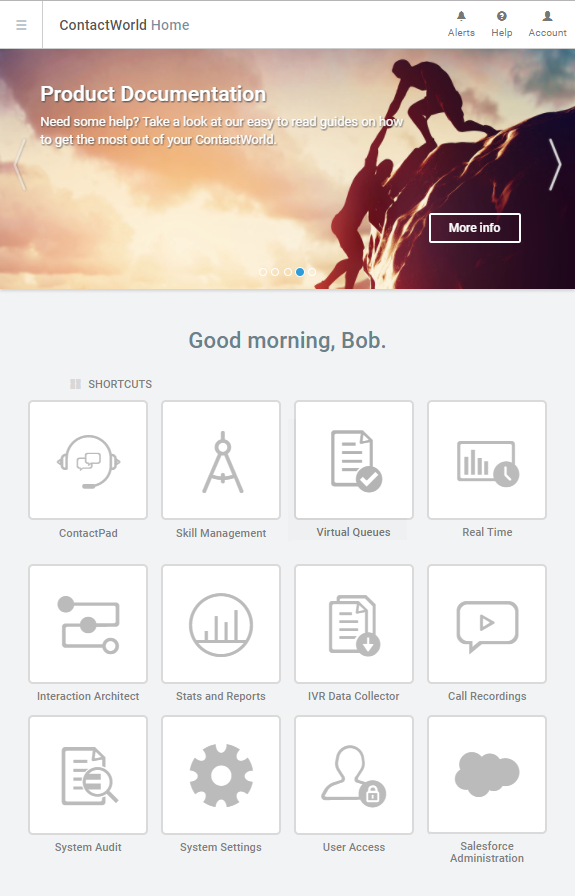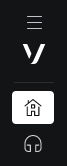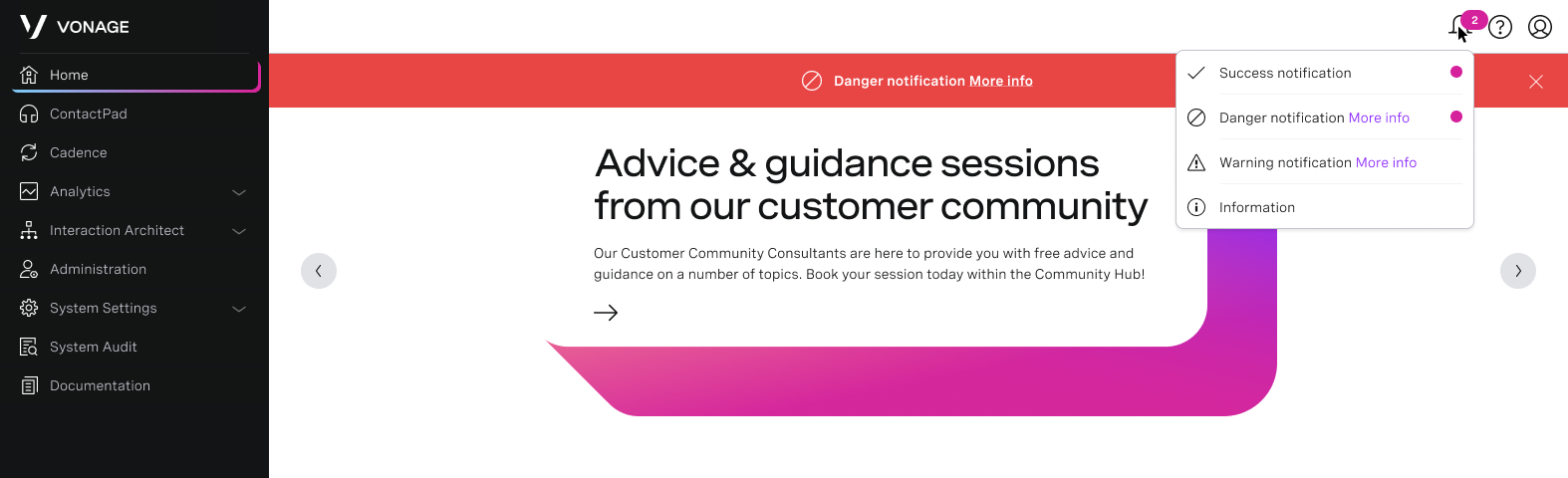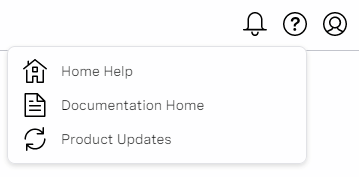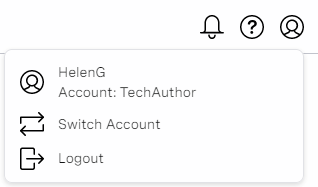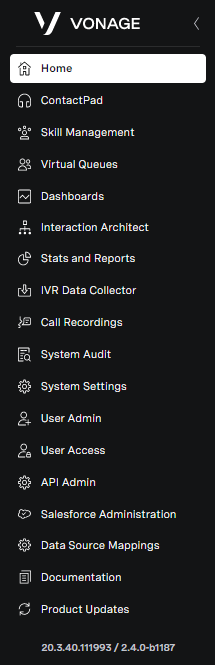When you log in to ContactWorld, you see the following webpage:
Alternatively, if you are using a mobile device you see the following screen:
ContactWorld home page
The main area of ContactWorld's home page contains two elements:
- ContactWorld carousel
The top of the home page includes a scrolling area that contains links to NewVoiceMedia news items. Click More info to open the news item in a new tab.
Undismissed alerts also appear at the top of the carousel. For information about alerts, see NewVoiceMedia platform user interface. - ContactWorld component
The bottom of the home page contains icons that represent ContactWorld features. Click an icon to open the webpage for the related feature in the current tab.
ContactWorld banner
ContactWorld's banner is always present as you navigate around different areas of ContactWorld.
Hamburger button
By default, icons and menu item names appear in the ContactWorld menu. Click the hamburger button to shrink the menu to display only icons. Click again to display the menu item names again. For information about the ContactWorld menu, see NewVoiceMedia platform user interface.
Alerts
Alerts are short messages about the status of ContactWorld or your ContactWorld account.
Click Alerts in the banner to view all alerts in the order of receipt—newest alerts appear at the top of the list. Alerts also appear at the top of the carousel, one at a time. Some alerts have a More info link. Click this link for more information relating to the alert.
The number of undismissed alerts appears on the banner. To acknowledge, or dismiss, alerts, close the alert in the carousel or click the alert in the list. Dismissing the alert in one location also dismisses the alert in the other. Until you have dismissed an alert, the alert appears on the carousel, and is highlighted in blue and with its associated icon in the list. When you have dismissed the alert, the alert no longer appears in the carousel and appears in gray in the list.
You can receive four different types of alerts. The types are listed in the order of severity, highest severity first.
- Danger
- Warning
- Information
- Success
Higher severity alerts take priority over lower severity alerts; if you have more than one undismissed alert, the most severe alert appears on the carousel until dismissed. (If you have more than one alert with the highest severity, the most recent alert takes priority.) The dismissed alert is replaced with the next most severe alert.
The example shows four undismissed alerts, one of each severity. The highest severity alert, 'Danger', appears in the carousel. The More info link indicates that more information about the alert is available.
Help
The Help menu contains three items:
| Menu item | Description |
|---|---|
| Home Help | A link to the ContactWorld user interface page within NewVoiceMedia Product Documentation. |
| Documentation Home | A link to NewVoiceMedia Product Documentation. |
| Product Updates | A link to the Product Updates section within NewVoiceMedia Product Documentation. |
Account
The Account menu shows the logged in user's name and ContactWorld account, and the following options:
| Menu item | Description |
|---|---|
| Switch Account | Click to log in using a different ContactWorld account. This item is only available if you have access to multiple accounts. |
| Logout | Click to log out of ContactWorld. |
ContactWorld menu
ContactWorld's menu is always present as you navigate around different areas of ContactWorld. The menu contains all the features of ContactWorld.
The menu appears on the left side of the webpage, or at the bottom of the screen on a mobile device. By default, icons and menu item names appear in the menu. Click the hamburger button to shrink the menu to display only icons. Click again to display the menu item names again.
To open the webpage for the related feature in the current tab, click a menu item. To open previous and next webpages, use the back and forward buttons in your browser.
The menu contains the following features. Only features available in your account will appear in the menu.
| Menu item | Description |
|---|---|
| Home | Link to homepage. Click Home at any time to close the menu and return to the homepage. |
| ContactPad | ContactPad is the main interface that agents use when handling interactions within ContactWorld. For information about ContactPad, see ContactPad. |
| Skill Management | Manage skills and assign skills to agents. For information about managing skills, see Skill Management. |
| Agreement Management | Configure agreements to enhance skills based routing and prioritize interactions based on their service level agreement. For information about managing agreements, see Agreement Management |
| Real Time | Monitor and manage calls, queues, service levels, agent states and group states using live contact center information. For information about Real Time, see Real Time. |
| Interaction Architect | Design call flows using announcements, timetables, IVR Menus, CTI Routers, Integration APIs for third parties. For information about Interaction Architect, see Interaction Architect. |
| Stats and Reports | Configure and run reports to be delivered on screen and in emails. For information, see Stats and Reports. |
| IVR Data Collector | Configure the Interactive Voice Response system to collect data from callers. For information about the IVR Data Collector, see IVR Data Collector. |
| Call Recordings | Search call recordings by Dialled Number, Caller's Number, Agent, Date, and so on. For information about the Call Recordings, see Call Recordings. |
| System Audit | View system activity including log in attempts, agent and applet updates, and user access changes. For information about System Audit, see Viewing system activity (System Audit). |
| System Settings | Manage passwords, single sign-on, short codes, agent states, and APIs. For information about system settings, see Editing System Settings. |
| User Access | Manage individual User access rights to the key modules of the NVM ContactWorld. For information, see Configuring user access. |
| Salesforce Administration | Provide Salesforce credentials to link your ContactWorld account to your Salesforce account. For information, see Linking ContactWorld to a Salesforce account. |
In addition, the menu contains the following links:
- Documentation. Click Documentation to access NewVoiceMedia Product Documentation. The link opens in a new tab.
- Product Updates. Click Product Updates to access the Product Updates section within NewVoiceMedia Product Documentation. The link opens in a new tab.