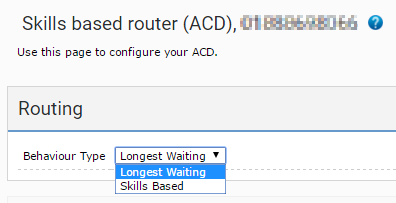Traditionally calls are routed to the longest waiting agent. With skills based routing, the call center routes all types of interactions, including calls, to the agents who are best equipped to handle the interactions. For more information about skills based routing, see Skills based routing.
How do I set up skills based routing?
Before you set up skills based routing, you can use the Routing Simulator tool to see which interactions will route to agents. You can explore the effect of different settings on routing outcomes. For information about using the Routing Simulator tool, see Using the Routing Simulator.
To use skills based routing, you must perform the following tasks:
- Create a skill or skills and assign those skills to an agent or agents. For information about creating skills and assigning skills to agents in User Admin, see Configuring skills.
Tag incoming interactions with required skills. For information about tagging interactions with skills, see How do I tag an interaction with skills?.
- Create an ACD applet that behaves as a UCD applet, that is, a skills based router. For information about creating a UCD applet, see How do I create a skills based router?.
When you have set up skills based routing, you can check live routing of interactions to agents and check for any issues using the Live Data Capture (LDC) tool. For information about using the LDC, see Using the Live Data Capture tool.
When you have created skills and assigned those skills to agents you can then tag incoming interactions, with the skills that agents require to deal with the interactions. The router can subsequently route interactions to the most appropriate agent. If you configure a personal queue, while that personal queue is active for an interaction—that is, not timed-out—the personal queue settings override any skills or service groups configured for the same interaction. To tag interactions, perform the following steps: In the Skill Requirements section, provide the following information to add a new skill requirement: Determines whether this skill is dynamic or static. Select the Dynamic skill check box to add a new dynamic skill. A Data Source field appears. The skill that an agent requires to handle the interaction. The Skill list contains skills available in the Skill Management area of the VCC Admin Portal. Select the skill to tag the interaction with. The data source that contains the skill an agent requires to handle the interaction. Select the data source that contains the skill to tag the interaction with. Determines whether this skill is mandatory. Click Mandatory to ensure that the interaction is only ever routed to an agent with the required skill. Determines whether this skill is optional. Click Optional to ensure that Vonage Contact Center attempts to route an interaction requiring that skill to an agent with the skill. If no agent has this skill, Vonage Contact Center routes the interaction to the most appropriate available agent in line with other skill requirements. Determines whether this skill expires. Click Mandatory for: to set this skill to expiring. Specify the time for which the skill is mandatory in the adjacent days, hours, minutes, and seconds fields. Click Add to add this skill requirement. The skill appears in the appropriate list in the Skill Requirements section and a new set of fields appears.How do I tag an interaction with skills?
Types of skills
Dynamic skill
Clear the Dynamic skill check box to add a new static skill. A Skill field appears.Skill Data Source Mandatory Optional Mandatory for:
How do I create a skills based router?
When you have created skills, assigned those skills to agents, and tagged interactions with the skills that agents require to handle the interactions, you can then route interactions to the best possible agents. For information about creating and assigning skills, and tagging interactions, see Configuring skills and How do I tag an interaction with skills?.
To use skills based routing you need an Automatic Call Distributor (ACD) applet in skills based routing mode—the ACD applet becomes a Universal Contact Distributor (UCD) applet, or a skills based router. For information about ACD and UCD applets, see Automatic Call Distributor (ACD) or Universal Contact Distributor (UCD) applet. The UCD applet uses all the preceding applets' settings to determine which agent or group of agents to route interactions to.
To create a skills based router, perform the following steps:
- Create an ACD applet. For information on creating an applet, see Creating an applet. A new ACD applet appears.
In Behaviour Type in the ACD section, click Skills Based.
The ACD page refreshes and ACD only sections are unavailable. The ACD applet is now a UCD applet.
- Configure the UCD applet as required. For information on the fields in the applet, see Automatic Call Distributor (ACD) or Universal Contact Distributor (UCD) applet.
- To save your changes, click Update.
Your UCD applet must be the last applet in a complete interaction plan. Now when an interaction arrives, the interaction is tagged with the skill or skills as configured in the Skill Tagger applet or Salesforce workflow rule and your UCD applet routes the interaction to the agent with the required skills.