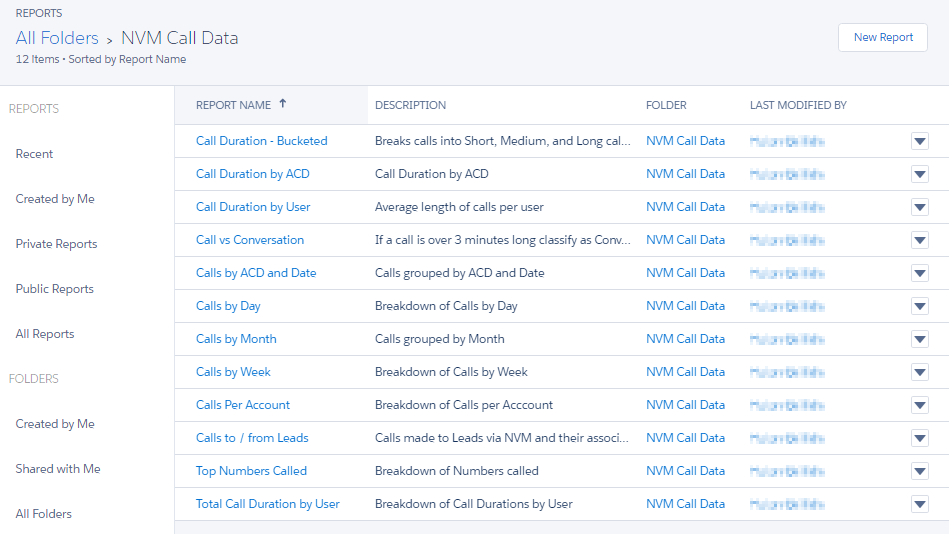Call center reports are a standard Salesforce feature. You can create reports on any Salesforce object including the task records created during calls. For more information on task records and reports, see Call logging in task records. When you install NewVoiceMedia in Salesforce, the installation includes several standard reports and dashboards. For information about the provided reports and dashboards, see Built-in reports for Vonage Contact Center in Salesforce.
To run a NewVoiceMedia call center report, perform the following steps:
In Salesforce, go to the Reports tab.
If you are using Salesforce Classic and you do not have a Reports tab, click the All Tabs icon. Locate and click Reports in the list of tabs. The Reports tab opens.Locate NewVoiceMedia reports in one of the following ways:
If you are using Salesforce Classic, in the list of reports on the left side, click NVM Call Data (Installed Package: ContactWorld for Salesforce).
A list of standard NewVoiceMedia reports appears.If you are using Salesforce Lightning Experience, in the menu on the left side, click All Folders.
A list of available folders appears. Click NVM Call Data.
- Click the name of the report you want to run. The report appears. You can perform the following tasks on the report:
- Filter the results.
- Customize the report layout, for example, adding or removing columns.
- Schedule the report to run at a later date.
- Print the report.
- Save the changes you have made as a new report to run later.
- Export the report as a .csv or .xls file.