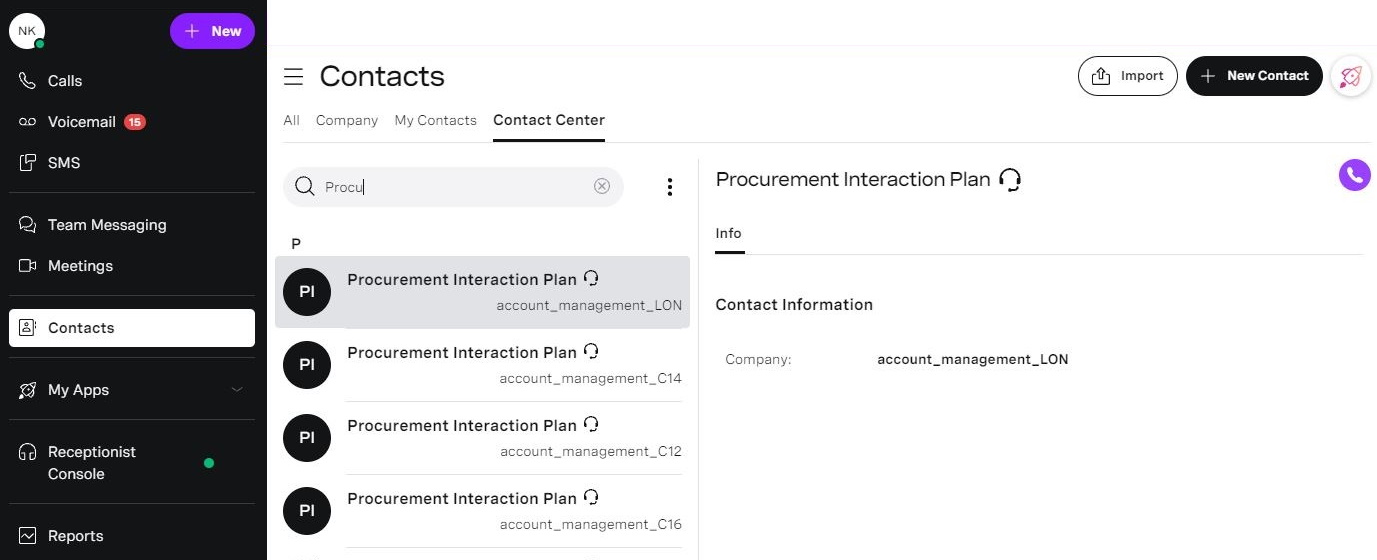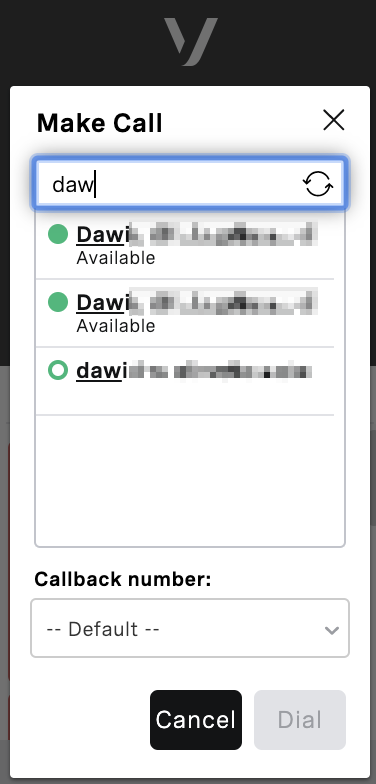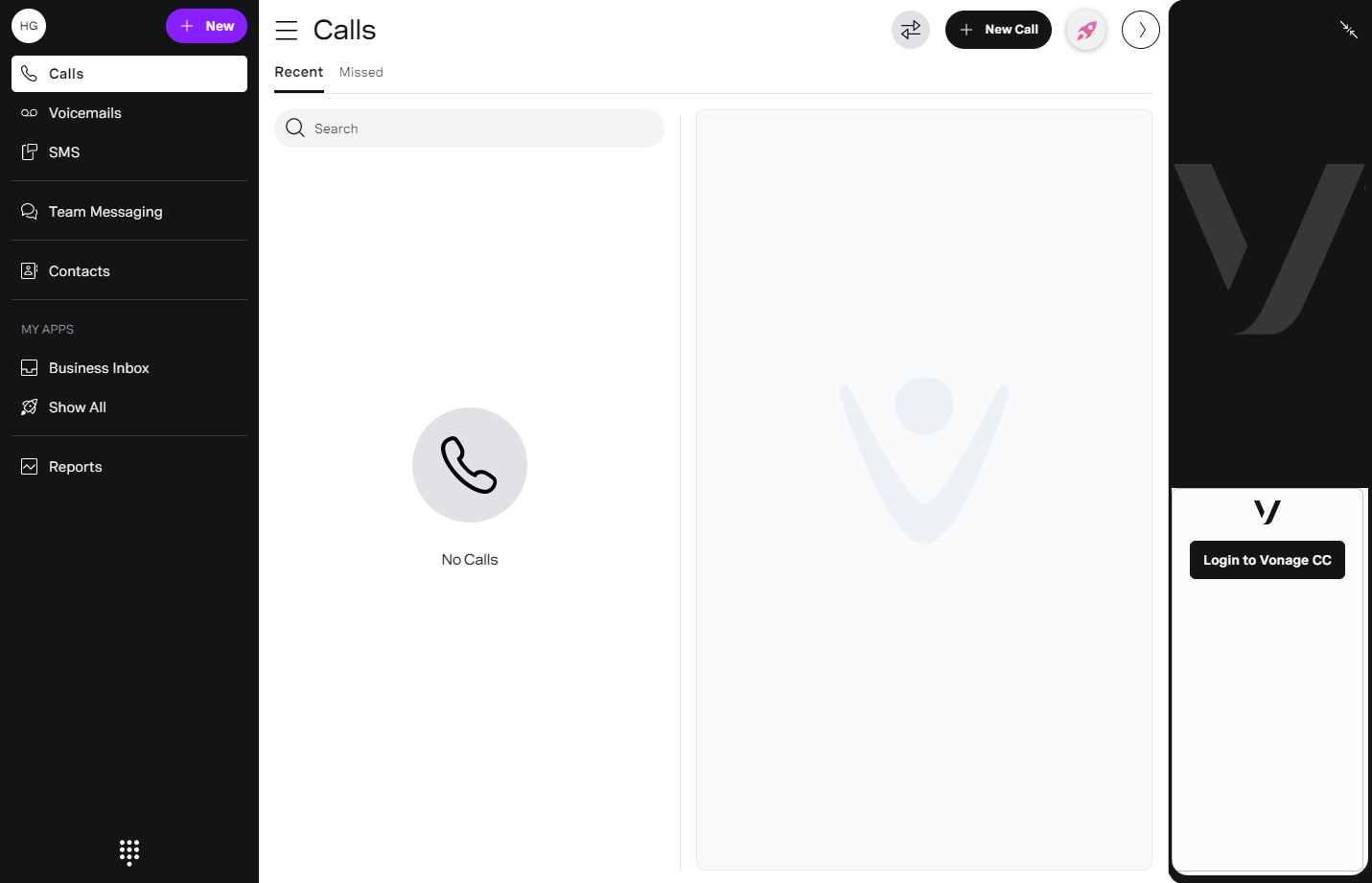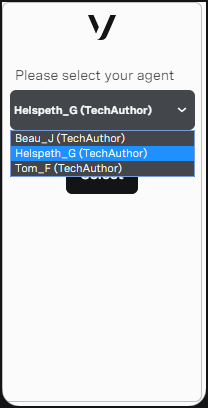Overview of Vonage Contact Center and Vonage Business Communications integration
Vonage Contact Center (VCC) and Vonage Business Communications (VBC) integration includes the following features:
VCC and VBC shared directory
When VBC and VCC accounts are linked, the tools can share certain directory information.
In Vonage Contact Center
ContactPad can access the linked VBC account’s contact directory. When an agent makes a call or uses the consult feature, VBC users, call groups, and call queues appear along with VCC agents in ContactPad. They appear in alphabetical order. ContactPad displays VCC contacts in alphabetical order with a circle icon reflecting the state of an agent. VBC contacts, call groups, and call queues are displayed with a donut icon.
By default, if a VBC user has more than one extension or phone number (direct dial-in (DDI) or dialing (DID)), they appear multiple times in the list, once for each extension or phone number. If enabled for your account, the VBC user will appear only once in the list. If the user has a phone number, the entry associated with the phone number will appear; if the user has no phone number but more than one extension, the entry associated with the first extension number will appear (using the order displayed in the VBC Admin Portal).
Similarly, by default, if a call group or call queue has an extension and a phone number, they will appear twice in the list. The call group or call queue appears once for the extension and once for the phone number. If enabled for your account, the call group or call queue will appear only once in the list — the entry associated with the phone number will appear.
When you hover over a VCC agent in ContactPad, the agent's ID appears. When you hover over a VBC user, the user's VBC extension displays.
In Vonage Business Communications
VCC interaction plans in the linked VCC account appear in the VBC client under Contact Center contacts. Interaction plans must have Display in agent interface enabled to appear in VBC. For information about enabling this setting, see Interaction plans in Using Interaction Plans Manager.
VBC synchronizes the list of interaction plans every 4 hours.
ContactPad and VBC presence (on/off hook) synchronization
When VBC and VCC accounts are linked, ContactPad displays both VBC users and VCC agents. VCC knows if a user is working on a VBC call and displays the user's true availability. VCC agents can see when another VCC agent is unavailable to take a contact center call because they are working with a VBC call. Supervisors can also see how much time agents spend in calls outside of VCC using Dashboards.
ContactPad and VBC integration
When VCC and VBC accounts are integrated, you can optionally display ContactPad within VBC. Displaying ContactPad in VBC results in a single user-interface in which ContactPad appears in a panel on the right hand side of VBC. Agents can log in to ContactPad using single sign-on and use features such as Click to dial.
When the VBC user clicks Login to Vonage CC:
If the VBC user’s account is linked to a single VCC agent, the agent is logged into ContactPad as usual.
If the VBC user’s account is linked to one or more VCC agents, a list of VCC agents appear. The VBC user clicks the name of the VCC agent they want to log in as and then clicks Select. The agent is logged into ContactPad as usual.
If the VBC user account is not linked to any VCC agents, an error appears.
If you want ContactPad integrated into VBC, contact your VBC administrator.
For information about using ContactPad within VBC, see Using Vonage Contact Center with Vonage Business Communications.
For general assistance, please contact Customer Support.
For help using this documentation, please send an email to docs_feedback@vonage.com. We're happy to hear from you. Your contribution helps everyone at Vonage! Please include the name of the page in your email.