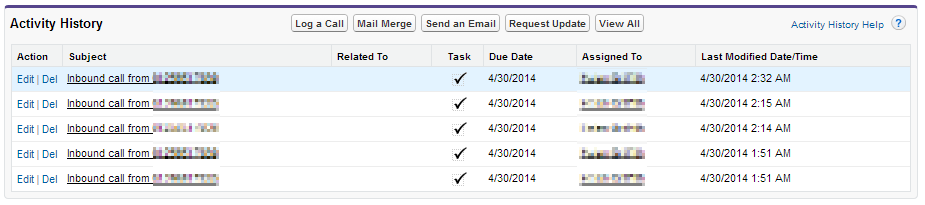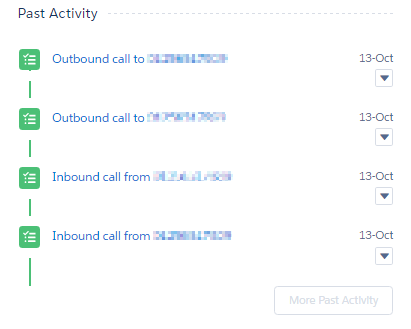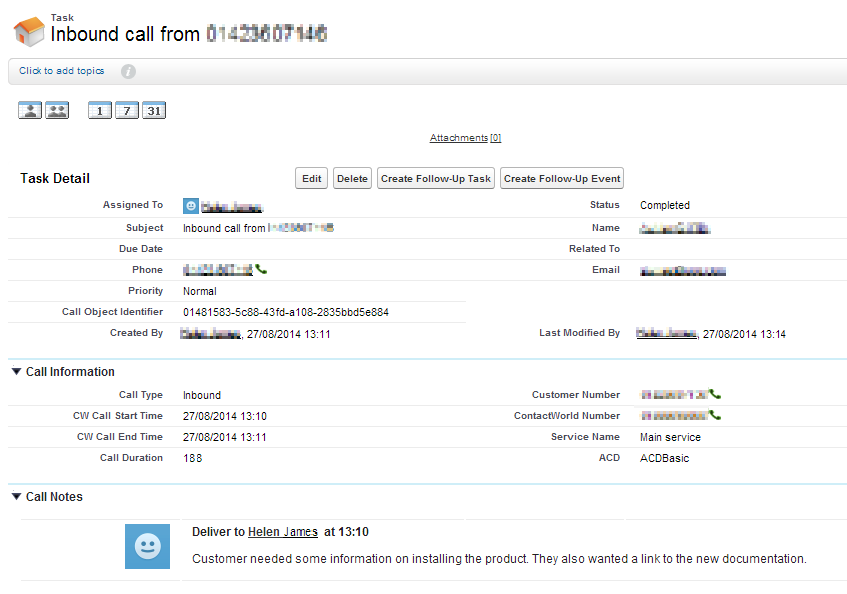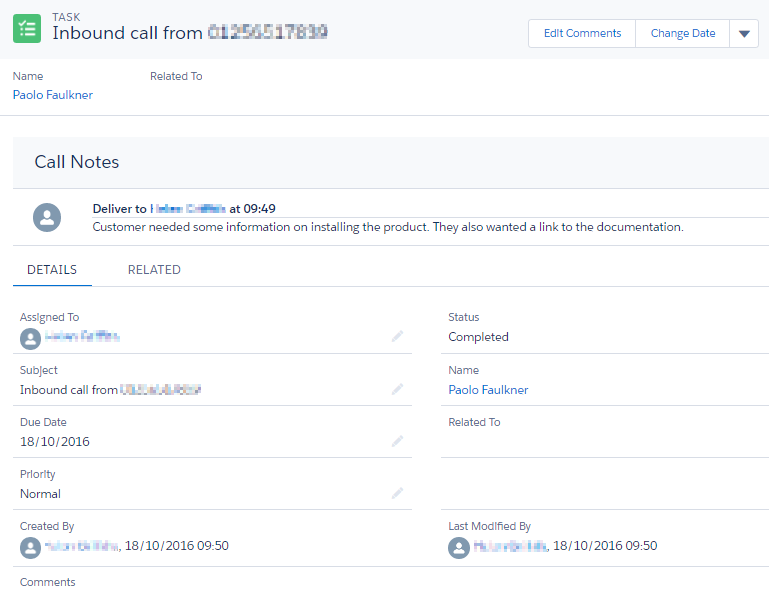Call logging in task records
How does Vonage Contact Center use task records in Salesforce?
Task records provide an audit trail for each inbound or outbound call. In most circumstances, Vonage Contact Center (VCC) automatically creates a task record in Salesforce for every interaction handled by an agent. VCC assigns the task to the agent who last dealt with the interaction, and relates the task to the record representing the customer in Salesforce. If you make a call using Click to dial from a task record or use Connect to make a call to a Dial Entry based on a task, VCC doesn't create a new task for the call. Instead VCC updates the existing task record with call information and marks the task as complete. VCC saves notes relating to an interaction at the start of the next interaction. You can locate tasks in the following places:
Activity History in a record in Salesforce Classic
Past Activity in a record in Salesforce Lightning Experience
VCC logs multiple interaction events—such as the initial delivery of the call to the agent, and the transfer of the call to another agent—that occur during the call. These events appear in the Call Notes section of a task record.
If enabled and configured for your account, agents can add information to the task record during the call. This information appears within the relevant event in the Call Notes section. For information about configuring pages for call notes, see Configuring call logging in task records. For information about adding information to tasks, see Logging a call during the call.
Task record in Salesforce Classic
Task record in Salesforce Lightning Experience
For a full list of fields on a task record, see Task record fields.
Salesforce record types
You can manually create a task record to log a call from various Salesforce records, including Leads, Contacts, and Accounts.
Salesforce Interaction Logs
If you currently use Salesforce Interaction Logs to log calls, Salesforce creates an additional task record when the call ends. VCC adds the unique ID of the call (the call GUID) to this additional task record to link this and the original task together. You can choose to keep the duplicate tasks or merge them using custom workflow.
Task subject
By default task records have a subject of 'Outbound call to xxxxx' or 'Inbound call from xxxxx'. You can enable agents to override the default subject by adding Subject as one of the additional fields in Log a Call area. For more information see Customizing the Log a Call area.
Task record types
If you are using task record types, VCC does not allow you to specify that record type used when creating task records. VCC uses the default record type assigned to the API user's profile. Ensure that the API user has the required task record type assigned. For information about task record types, see Salesforce help.
Converting a Lead to a Contact
If you link an interaction to a Lead record, and, during the interaction, you convert the Lead to a Contact, VCC automatically relates the associated task to the newly created Contact record. If you create an Opportunity while converting the Lead, VCC relates the task to the Opportunity as well.
Related content
For general assistance, please contact Customer Support.
For help using this documentation, please send an email to docs_feedback@vonage.com. We're happy to hear from you. Your contribution helps everyone at Vonage! Please include the name of the page in your email.