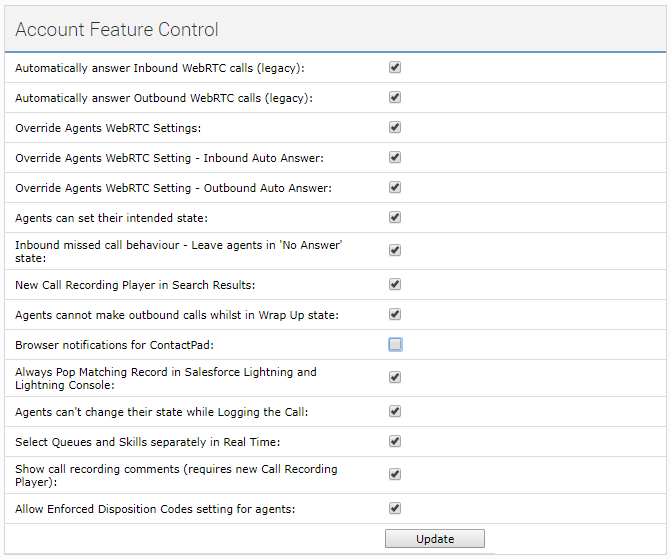If account feature control is enabled for your account, you can control individual features for your account. You can switch features on or off in the Account Feature Control section in System Settings. For information about the Account Feature Control section, see Editing System Settings.
| Feature | Description |
|---|---|
| Automatically answer Inbound WebRTC calls | If you switch on this feature, when an agent, who is using ContactPad with WebRTC, receives an inbound call, ContactPad automatically answers the call and the agent is connected to the caller. |
| Automatically answer Outbound WebRTC calls | If you switch on this feature, when an agent, who is using ContactPad with WebRTC, makes an outbound call, ContactPad automatically initiates the call and the agent hears ringing until they are connected to the target number or agent. |
| Agents can set their intended state | If you switch on this feature, an agent can set the state that the agent wants to be in after their current interaction. For information about intended states, see Agent states. |
| Inbound missed call behaviour - Leave agents in 'No Answer' state | If an agent does not answer an inbound call, their state changes to No Answer. If you switch on this feature, the agent remains in No Answer state until they manually change their state. This setting applies to all agents and overrides any Max Unexpected(s) settings in Real Time. For information about Max Unexpected(s) settings, see Creating a group. |
| New Call Recording Player in Search Results | If you switch on this feature, when a user clicks to listen to a call recording in the list of search results in Call Recordings, the recording appears in the call recording player. For information about the call recording player, see Call Recordings. |
| Agents cannot make outbound calls whilst in Wrap Up state | If you switch on this feature, agents cannot make outbound calls whilst in a Wrap Up state. For information about agent states, see Agent states. |
| Always Pop Matching Record in Salesforce Lightning and Lightning Console | If you switch on this feature, NewVoiceMedia will always pop matching records in Salesforce Lightning Experience apps. For information about Salesforce record popping, see Salesforce record display and popping in NewVoiceMedia. |
| Show call recording comments (requires new Call Recording Player) | If you switch on this feature, when a user clicks to listen to a call recording, any comments about the recording appear in the call recording player. You must also switch on the call recording player—enable New Call Recording Player in Search Results—to see comments. For information about call recording comments in the call recording player, see Call Recordings. |
Currently you can only control the listed account features. You must contact NewVoiceMedia to control all other features that are available for your account.