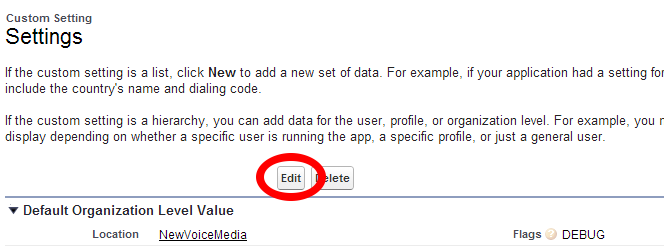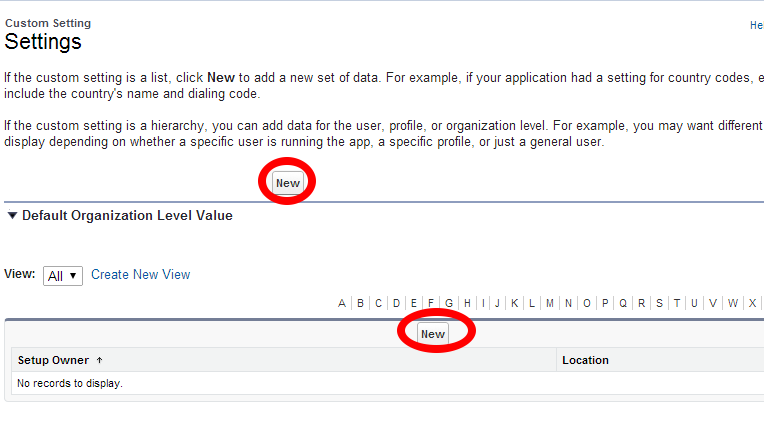Excerpt used in both Configuring custom settings for optional NewVoiceMedia features in Salesforce and Creating or editing custom settings for Connect.
- Go to Setup in Salesforce.
- On the left-hand side of the Salesforce window, in the Quick Find field, type 'Custom Settings'.
- In the filtered list of items, click Custom Settings. Custom Settings appears.
Locate the item in the list with the following values:
Label Namespace Prefix Settings NVMContactWorld To the left of the item, click Manage. The default or existing settings appear.
For a new installation, you must create new default settings.
To create the default level settings at Org level, click New in the Default Organization Level Value section.
To create the default level settings at profile or user level, click New in the lower section.
To make changes to existing settings, click Edit alongside the settings you want to edit.Settings Edit appears.
Provide the following information according to the feature or features you want to configure:
Field Description Where used Flags Optional flags: - DEBUG. Switches on logging. Do not use without NewVoiceMedia support.
- MULTI_OBJ_CRITERIA. Enables you to filter and order Dial Lists using fields from related object types. For information, see Creating Dial Lists from a filter.
- MULTI_LIST_CLIENT_CONTROL. Changes the way Connect in Lightning Experience works through Dial Lists, to reduce the amount of time taken in each request to find a new Dial Entry. An agent will see the message "Finding more calls" when looking for the next Dial Entry. For more information, see Adding Connect to Salesforce Lightning Experience apps.
Separate multiple values with commas.
Various ContactWorld URL The regional URL for NewVoiceMedia.
Include this URL in the list of Remote Sites as described later in this section.For example:
- UK: https://cloud11.contact-world.net/
- US (West Coast): https://cloud16.contact-world.net/
- US (East Coast): https://cloud17.contact-world.net/
- APAC: https://cloud12.contact-world.net/
If you add or change a value in ContactWorld URL, you must add a new Remote Site. For information about adding a remote site, see Creating a Remote Site for NewVoiceMedia in Salesforce or Creating a Remote Site for Connect.
Connect, Unite (omni-channel routing), Advanced Reporting and Statistics in Salesforce Call Time Out (ms) The timeout for outbound calls—the default timeout is 20 seconds (20,000 ms). Do not change without NewVoiceMedia support. Connect ContactWorld Account Key Your NewVoiceMedia account key. For information on how to find your account key, see Getting your account key and API authentication token. Connect, Configuring disposition codes for NewVoiceMedia in Salesforce, Configuring scheduled callbacks, Advanced Reporting and Statistics in Salesforce ContactWorld API Authentication Token The API token for your NewVoiceMedia account key. For information on how to find your API token, see Getting your account key and API authentication token. Connect, Configuring disposition codes for NewVoiceMedia in Salesforce, Configuring scheduled callbacks, Advanced Reporting and Statistics in Salesforce Log A Call Additional Fields The names of task or activity fields. Separate multiple field names with commas, and no spaces—you must use the field name (for standard fields) or the API name (for custom fields). The fields appear below the Notes field in a Salesforce object when you click Log a Call while on a call. The fields appear in the order you provide the field names in. For more information, see Customizing the Log a Call area. Customizing the Log a Call area Callback Number Selector Class The name of the Apex class that implements the NVMContactWorld.ISelectPresentedClid interface. Use this class to customize the callback number presented when an agent makes an outbound call using Click to dial using NewVoiceMedia in Salesforce or using Connect.
The feature or features must also be enabled for your account. If not enabled, even if you provide a valid interface, the feature or features will not work.Automating callback numbers for Click to dial, Automating callback numbers in Connect Call Recording Selector Class The name of the Apex class that implements the NVMContactWorld.ICustomValueProvider interface. Use this class to determine whether to record a call when an agent makes an outbound call.
The feature or features must also be enabled for your account. If not enabled, even if you provide a valid interface, the feature or features will not work.Automating call recording for outbound calls Post to Chatter when creating callbacks
Select to post an update to the Chatter feed within an object when a callback is scheduled for an object.
The check box is selected by default for new installations and upgrades, unless you have previously cleared the check box.
Using callbacks using NewVoiceMedia in Salesforce, Posting event messages to the Chatter feed Post to Chatter when saving note
Select to post an update to the Chatter feed when a note is saved in the Log a Call area.
The check box is selected by default for new installations and upgrades, unless you have previously cleared the check box.
Logging a call during the call, Posting event messages to the Chatter feed Set due date on call task records Select to set the Due Date field on a task record. Call logging in task records, Populating the Due Date field on task records Link call to Name and Related object Select to enable linking of calls to two objects.
Selected by default for new installs; cleared by default for upgrades.Logging a call during the call Cache size The maximum number of Dial Entries that Connect adds to a Dial List after refreshing the Dial List or when an agent requires more Dial Entries. The default value is 20. Configuring dynamic Dial Lists Cache expire time (s) The interval between Dial List refreshes in seconds. The default value is 300 seconds. Configuring dynamic Dial Lists Max cache expiry time The maximum time that a Dial List can go without Connect refreshing it. If this time is exceeded, Connect refreshes the Dial List immediately. Configuring dynamic Dial Lists Outstanding calls expire time (s) The time, in seconds, after which Connect recalculates the number of outstanding calls. Configuring dynamic Dial Lists Ignore dial list stats By default, when agents complete or skip calls using Connect, Connect updates Dial List statistics to reflect the work that agents have done. Statistics appear in Completed Calls, Outstanding Calls and Skipped Calls fields on Dial Lists. If you have large numbers of agents working on a single Dial List, to avoid the agents experiencing long transaction times or record locking issues, you can disable this functionality. Use Next Contact Time Determines whether Connect populates the NextContactTime__c field when an agent makes a call.
Configuring next contact time Log a Call Disposition Code Field The field that contains the disposition code for an interaction. Configuring disposition codes for NewVoiceMedia in Salesforce Collapse 'Log a Call' when saving notes Determines whether or not the Log a Call area is collapsed when an agent saves their call notes. Configuring collapsing of the Log a Call area Click To Dial support in Connect Enables making Connect calls using Click to dial. Configuring Click to dial in Connect Save Log a Call notes in Task comments Determines whether or not NewVoiceMedia should save the notes from Log a Call area in the Comments field in a task record. Saving Log a Call notes in task records Progressive Dialler Enables progressive dialing in Connect. This checkbox only has an effect when progressive dialing is enabled for your NewVoiceMedia account. Configuring progressive dialing Click Save. The new or modified settings are saved.
If you add or change a value in ContactWorld URL, you must add a new Remote Site. For information about adding a new remote site, see Creating a Remote Site for NewVoiceMedia in Salesforce or Creating a Remote Site for Connect.
If you did not add or change a value in ContactWorld URL, the configuration is complete.