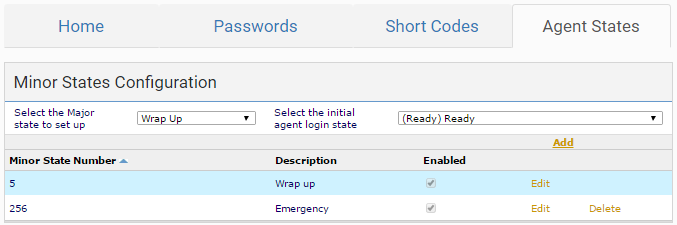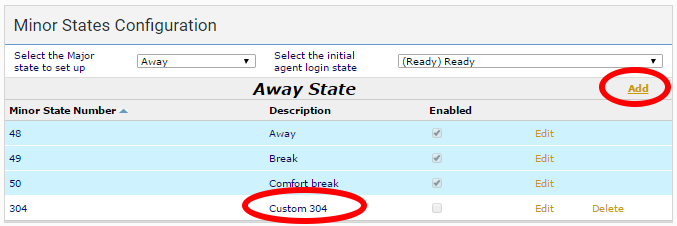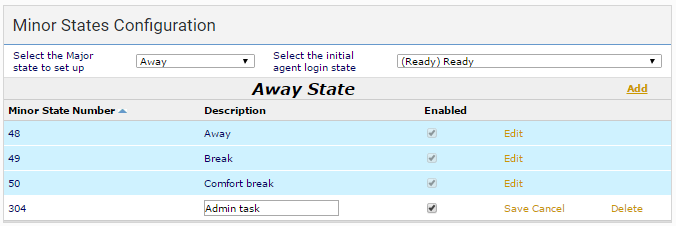How do I add a new or edit an existing agent state?
Agent states track an agent's activity and make an agent available to take calls. For more information about agent states, see Agent states.
If your account is enabled to do so, you can add new minor agent states, and edit new and existing minor states. You can also set the initial agent login state.
To add a new minor agent state, perform the following steps:
- Log in to the VCC Admin Portal and go to System Settings. For information on accessing System Settings, see Editing System Settings.
- Click the Agent States tab. The Agent States area appears.
In the Select the Major state to set up list, click the major state that you are creating a new minor state for. The list of existing minor states appears.
You cannot add new minor states to the Ready state.
Click Add. A new minor state appears at the bottom of the list of minor states.
To edit a new or an existing minor state, perform the following steps:
Click Edit alongside the minor state.
The minor state appears in edit mode. Change the name—this name appears in the agent's ContactPad—if required. Select or click to clear the corresponding Enabled check box to enable or disable the minor state.
- Click Save and then Cancel. The minor state is saved.
To set the initial agent login state, click the required state in the Select the initial agent login state list in system settings.