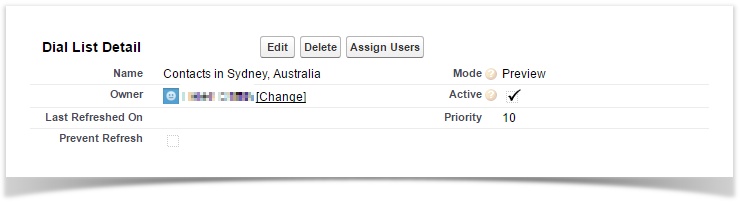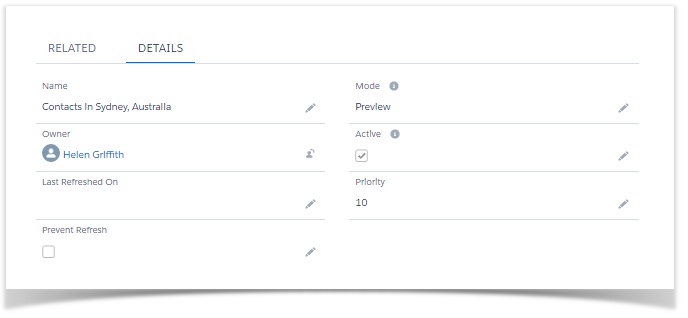Cross-list prioritization
By default, if you have more than one Dial List in your account, Connect must decide which call to assign to the agent requesting their next call. Connect uses the date and time that the Dial Lists were last activated to make this decision. Connect assigns calls from the Dial List that was activated longest ago. A Dial List is activated when you click to activate the list and when Connect assigns a call from that list to the agent. This ensures that Connect processes all Dial Lists evenly.
If you have the cross-list prioritization feature enabled for your account, you can prioritize Dial Lists. Prioritizing Dial Lists overrides the default behavior. Connect assigns pending calls according to the priority of the available Dial Lists. A Dial List with the lowest priority value is the highest priority and Connect assigns this list first. If two lists have the same priority, Connect uses the default behavior to assign calls in those lists.
Supervisors define the priority of a new Dial List in the Priority field in the Create New Dial List page. In an existing Dial List, the Priority field is in the Dial List Detail section. By default, priority is not specified. Connect prioritizes all Dial Lists with a value in the Priority field over those without.
Priority in Salesforce Classic
Priority in Salesforce Lightning Experience
Example
| List name | Priority | Order in which Connect retrieves pending calls |
|---|---|---|
| Hot Leads | 1 | 1 |
| Warm Leads 1 | 5 | 2 (alternates with calls in Warm Leads 2) |
| Warm Leads 2 | 5 | 2 (alternates with calls in Warm Leads 1) |
| Regular Leads | 10 | 3 |
Use case
An organization wants agents to make calls to Hot Leads before Warm and Regular Leads, and Warm Leads before Regular leads.
| List name | Priority | Pending call |
|---|---|---|
Hot Leads | 1 | Hot 1 |
Warm Leads A | 5 | Warm A1 Warm A2 |
Warm Leads B | 5 | Warm B1 Warm B2 |
Regular Leads | 10 | Regular 1 |
When agents click for their next calls, Connect assigns the pending calls from the Hot Leads list, then from both Warm Leads and finally from Regular Leads:
| Click | Assigned call | Origin | |||||||
|---|---|---|---|---|---|---|---|---|---|
| Start | Hot 1 | Hot Leads | |||||||
| Next | Hot 2 | Hot Leads | |||||||
| Next | Hot 3 | Hot Leads | |||||||
| Next | Warm A1 | Warm Leads A | |||||||
| Next | Warm B1 | Warm Leads B | |||||||
| Next | Warm A2 | Warm Leads A | |||||||
| Next | Warm B2 | Warm Leads B | |||||||
| Next | Regular 1 | Regular Leads | |||||||
| Next | No more calls | ||||||||
For information about defining priority in Dial Lists, see Creating a single Dial List (first-come, first-served), Creating multiple individual Dial Lists for agents or Editing a Dial List.
For general assistance, please contact Customer Support.
For help using this documentation, please send an email to docs_feedback@vonage.com. We're happy to hear from you. Your contribution helps everyone at Vonage! Please include the name of the page in your email.