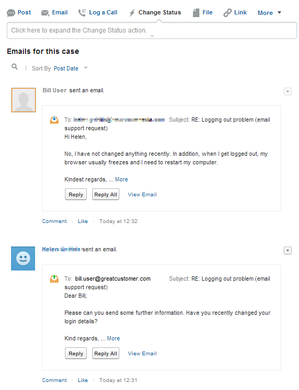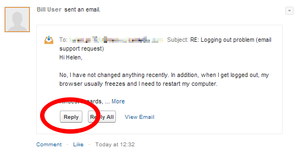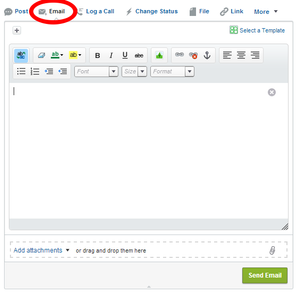Responding to a case in Unite
Unite (omni-channel routing) is deprecated Unite (omni-channel routing) is now deprecated. To route cases, use Salesforce external routing. For information, see Integration with Salesforce external routing in Vonage Contact Center omni-channel solution.
If you have Unite configured for your Salesforce org, when Salesforce receives a message through a configured channel, Salesforce creates a new case. You can respond to the case using email—if the case originated in Twitter, you may need to provide more detail than is appropriate for an Twitter message.
To respond to a case using email, if the case is not already open, open the case that you want to respond to.
In the Feed Filters in the Feed view, click Emails. Any existing emails appear.
If there is already an email or emails relating to this case and you want to respond to an existing email, find the email that you want to respond to.
In the appropriate email click Reply.
If there are no emails relating to this case or if you simply want to respond to the last email, in the publisher area of the case, click Email.
Type your email response in the email editor that appears. When you have finished, click Send Email.
Salesforce sends your email response to the address you specify. Any subsequent replies to this email are associated with the case.
Related content
For general assistance, please contact Customer Support.
For help using this documentation, please send an email to docs_feedback@vonage.com. We're happy to hear from you. Your contribution helps everyone at Vonage! Please include the name of the page in your email.