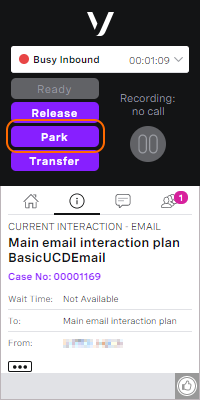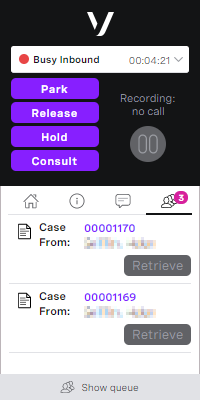Saving a case for later in Unite
Unite (omni-channel routing) is deprecated Unite (omni-channel routing) is now deprecated. To route cases, use Salesforce external routing. For information, see Integration with Salesforce external routing in Vonage Contact Center omni-channel solution.
How do I park an interaction?
If you have configured and are using Unite, when a case is assigned to you or while you are working on a case, you can park the case to work on it later. You might want to park a case in the following situations:
- If you cannot work on the case as soon as it is assigned to you
- If an urgent call or case arrives
- If another call or case is assigned to you
When you want to work on the case you must then retrieve it. For information about retrieving a case, see Retrieving a parked case in Unite. Parking a case is a little like putting a call on hold except that parking a case leaves you free to deal with other cases in the meantime.
We recommend that you only ever have one parked case at a time and that you only park cases for a short time. If you want to park a case for longer, you should build this into your workflow instead. You might want to park a case for longer while you wait for a response relating to this case for example. For information about building your workflow, see Configuring Unite.
To park a case, when the case is assigned to you and pops in Service Cloud, in ContactPad click Park. You are released from this case in ContactPad and your state changes to Wrap Up (Auto). After 15 seconds, your state changes to Ready, and you can work on other tasks.
The parked case appears in the queue information panel in ContactPad.
Autoparking Cases
If the autoparking feature is enabled for your account, if you receive a call while working on a case, the case is automatically parked and you can handle the incoming call in the usual way. For information about receiving an inbound call using Vonage Contact Center in Salesforce, see Receiving inbound calls using Vonage Contact Center in Salesforce.
Related content
For general assistance, please contact Customer Support.
For help using this documentation, please send an email to docs_feedback@vonage.com. We're happy to hear from you. Your contribution helps everyone at Vonage! Please include the name of the page in your email.