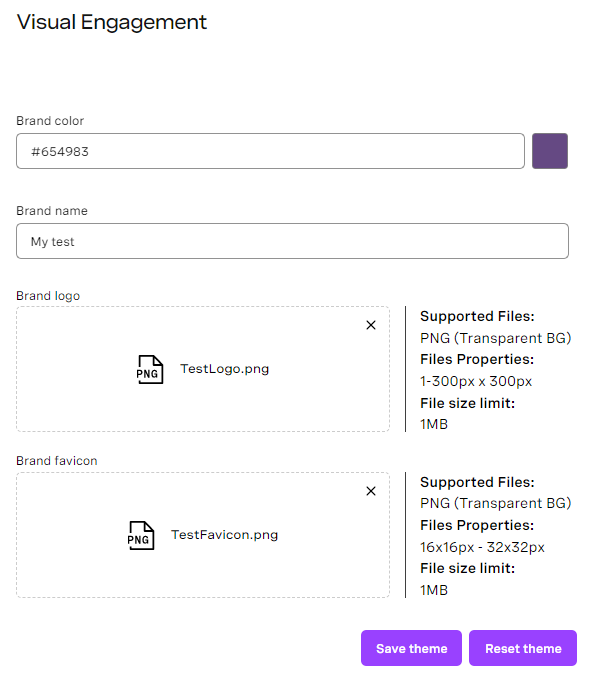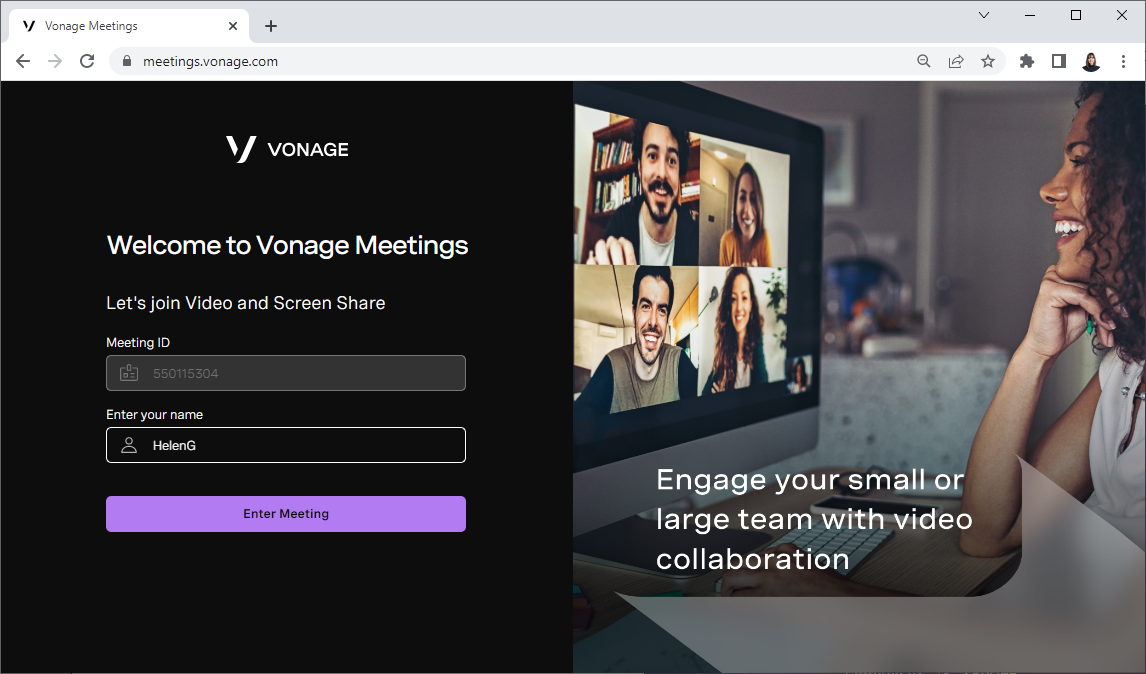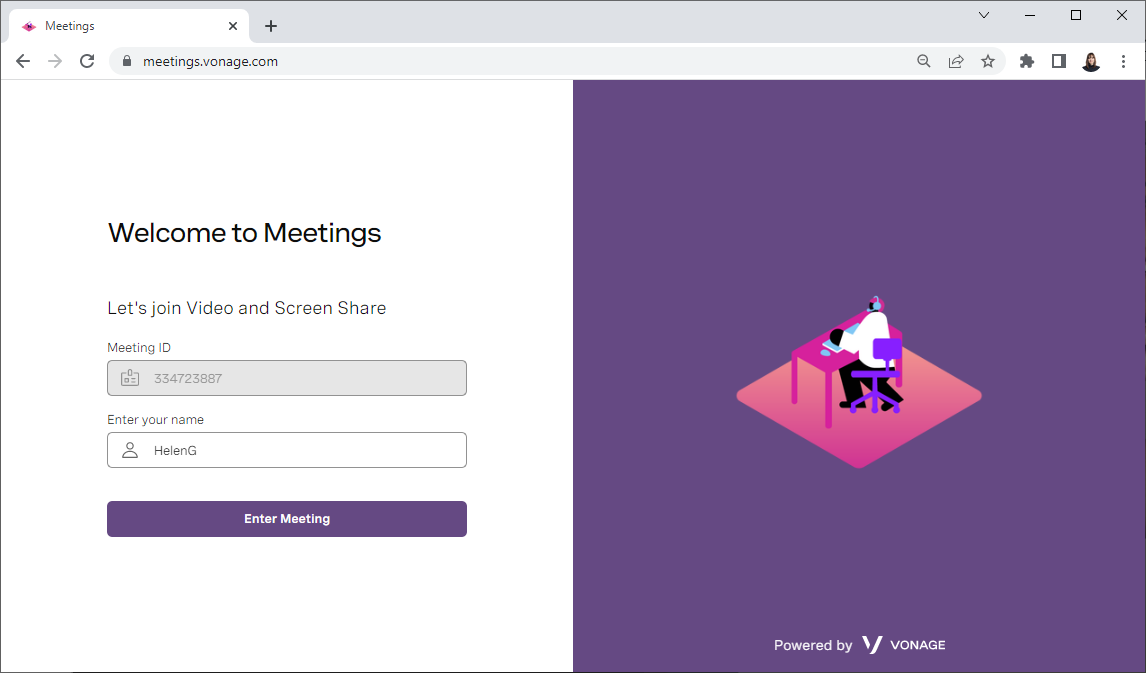When Visual Engagement is enabled for your account, you may be permitted to customize the user interface of Vonage Meetings. If permitted, you can set the main color associated with your brand, which replaces the default Vonage color. You can also provide the logo that appears when the meeting starts — for both agents and contacts — and the icon that appears in the browser tab.
To configure the brand color, name, and icons, perform the following steps:
- In the Vonage Contact Center admin portal, go to Visual Engagement (within Business Apps). Visual Engagement appears.
Provide the following:
Field Description Brand color This color replaces the background color when your agent starts a meeting from ContactPad. Brand name The name of your brand appears if you do not provide a logo. Brand logo Your logo replaces the Vonage logo that would otherwise appear if you do not provide a brand name or logo. Brand favicon Your favicon replaces the Vonage favicon in the browser tab. - To save your brand, click Save theme. To start again, click Reset theme.
After you have saved a theme, when an agent starts a meeting, the user interface will use the new color, logo, and favicon. These changes are available for both the agent and the contact. For information about using Visual Engagement, see Using video and sharing your screen.
Default Vonage branding
Example custom branding
Related content
For general assistance, please contact Customer Support.
For help using this documentation, please send an email to docs_feedback@vonage.com. We're happy to hear from you. Your contribution helps everyone at Vonage! Please include the name of the page in your email.