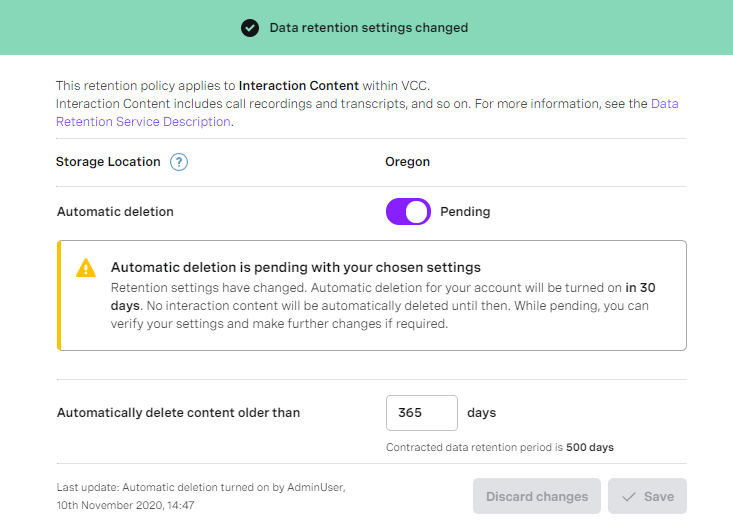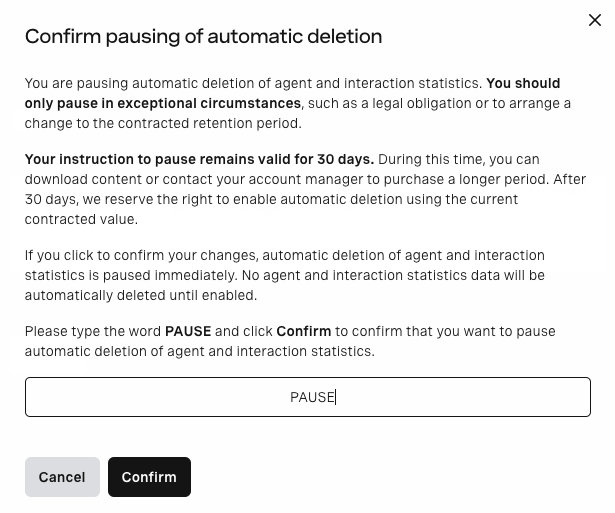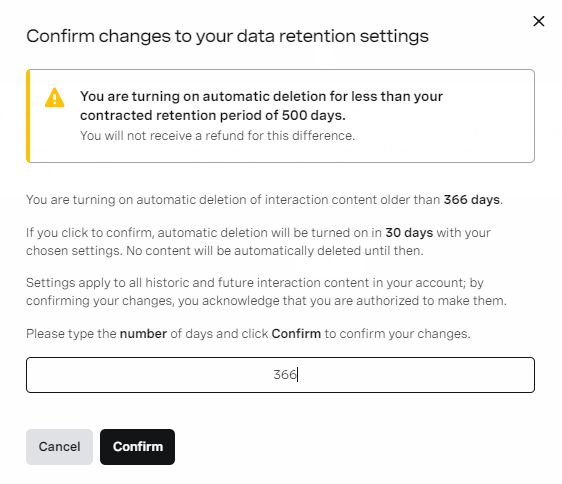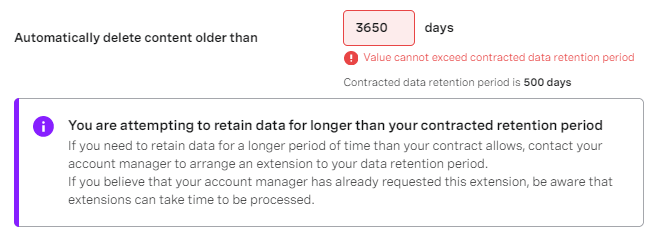Changing data retention settings
In the Data Retention area of Vonage Contact Center (VCC) Admin Portal, a user with an admin license can change automatic deletion settings for interaction content, including voicemails. The admin user can override the contracted period up to its maximum value. The user can also turn on or pause deletion for a given account in specific situations, such as a legal obligation.
In this page |
|---|
Enabling automatic deletion
To turn on automatic deletion for an account, perform the following steps:
- Log in to the VCC Admin Portal as an admin user. For information about logging in to the VCC Admin Portal, see Logging in to the Vonage Contact Center Admin Portal.
- Go to Data Retention (within Account Settings). Data Retention appears with a warning message. The message informs you that automatic deletion is paused for your account.
- In Automatic deletion, click On to turn on automatic deletion. Optionally change the number of days in Automatically delete content older than.
- Select the check box to confirm you have read and understood the service description and the impact of the changes you are about to apply.
- Click Save. A confirmation dialog box appears.
- Type the number of retention days in the confirmation field. The number must be the same as in the Automatically delete content older than field, otherwise VCC displays an error message. Click Confirm to confirm changes to your data retention settings.
A confirmation message appears. Automatic deletion is Pending and will remain in this state for 30 days after which it will be On. For information about automatic deletion states, see Automatic deletion states in Overview of Data Retention. Your name and the current date and time appear in Last update.
Pausing automatic deletion
To pause automatic deletion for an account, perform the following steps:
- Log in to the VCC Admin Portal as an admin user. For information about logging in to the VCC Admin Portal, see Logging in to the Vonage Contact Center Admin Portal.
- Go to Data Retention (within Account Settings). Data Retention appears.
- In Reason for pausing automatic deletion, type a reason for pausing automatic deletion.
- Select the check box to confirm you have read and understood the service description and the impact of the changes you are about to apply.
- Click Save.
- Type PAUSE (case-sensitive) in the confirmation field and click Confirm to confirm changes to your data retention settings.
A message to confirm pausing of automatic deletion appears. Automatic deletion is Paused. Your name and the current date and time appear in Last update. A warning message appears in Data Retention and on the VCC Admin Portal homepage, and a warning icon appears next to the Data Retention menu item.
Changing the retention period
You can only change the retention period if Automatic deletion is On or Pending. You cannot change the retention period if Automatic deletion is Paused.
To change the retention period (up to the value of contracted retention), perform the following steps:
- Log in to the VCC Admin Portal as an admin user. For information about logging in to the VCC Admin Portal, see Logging in to the Vonage Contact Center Admin Portal.
- Go to Data Retention (within Account Settings). Data Retention appears.
Change the retention period in Automatically delete content older than. Type the number of days you want Vonage to store your data for, up to the contracted number.
You cannot exceed the contracted period. Contact your VCC account manager to purchase an extension to your contracted retention period.Screen recordings
Screen recordings are deleted after 30 days — or sooner, if the contracted data retention period for your account is less than 30 days. Also, a screen recording is deleted if its related call recording is deleted.Visual Engagement meeting recordings
Recordings of Visual Engagement meetings are deleted after 30 days — or sooner, if the data retention period for your account is less than 30 days.
Select the check box to confirm you have read and understood the service description and the impact of the changes you are about to apply.
- Click Save. A confirmation dialog box appears.
- Type the number of days you wish to change your settings to into the confirmation field. The number must be the same as in the Automatically delete content older than field, otherwise VCC displays an error message.
- Click Confirm to confirm changes to your data retention settings.
- A message confirming changes to your settings appears. Automatic deletion is Pending and will remain in this state for 30 days. For information about automatic deletion states, see Automatic deletion states in Overview of Data Retention. Your name and the current date and time appear in Last update.
Changing the contracted retention period
The contracted retention period is the maximum period Vonage stores your data for, according to your Data Retention Service Description. Your account manager can change—extend or reduce—the contracted retention period if agreed with Vonage. When the contracted period changes, VCC pauses automatic deletion for the account. A warning message appears in both the Data Retention area and on the VCC Admin Portal homepage. The message prompts you to review the new value in Data Retention. You must turn on deletion and confirm your data retention settings. For information about turning on automatic deletion, see Turning on automatic deletion earlier in this page.
You cannot extend the contracted period yourself. If you try to do so, a warning message appears and the Save button is unavailable, preventing you from saving the changes. To extend the contracted data retention period, contact your account manager.
For general assistance, please contact Customer Support.
For help using this documentation, please send an email to docs_feedback@vonage.com. We're happy to hear from you. Your contribution helps everyone at Vonage! Please include the name of the page in your email.