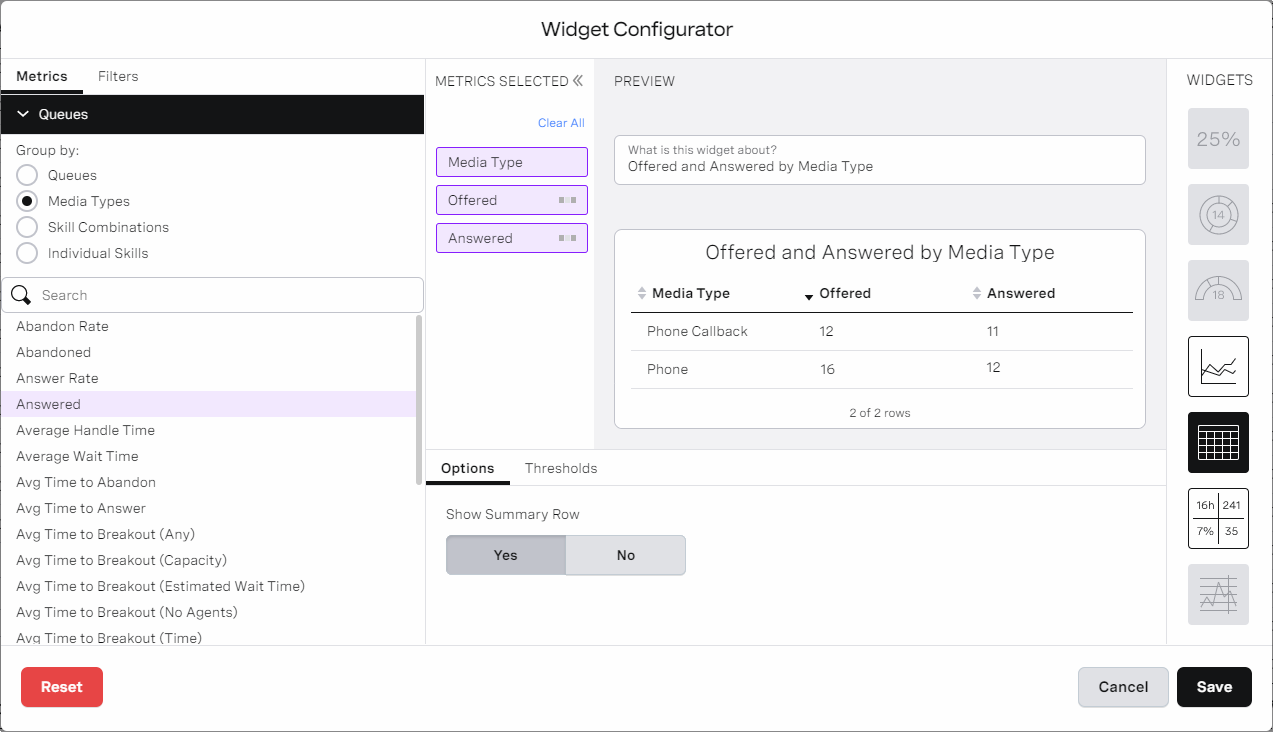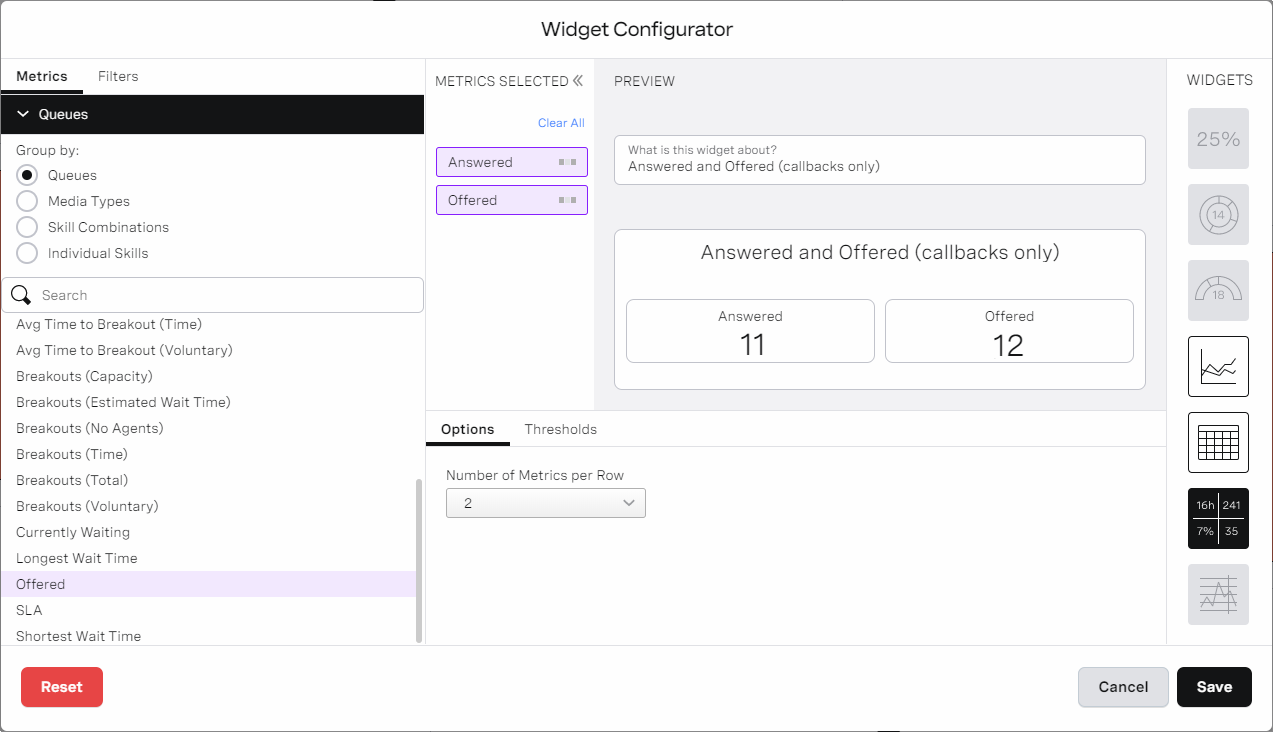Configuring a widget in a Real-time Analytics dashboard for queued callbacks
If you are using both Real-Time Analytics and queued callbacks, you can configure widgets to show information about queued callbacks. Information relevant to queued callbacks includes the following metrics:
- The number of queueing callbacks
- Shortest, longest and average wait times of the queueing callbacks
- The numbers of offered and answered queued callbacks
The initial inbound call is of media type Phone. Vonage Contact Center counts this call as Offered but not Answered. To set up a callback, Vonage Contact Center creates a second call. This call is of media type Phone Callback and Vonage Contact Center counts it as Currently Waiting until answered. When an agent answers the callback, Vonage Contact Center creates an outbound call to the original caller. This third call is of media type Phone.
How do I configure a widget that displays queued callbacks?
To configure a widget that differentiates live calls from queued callbacks, you must filter or group the data in your widget by media type. For information about filtering and grouping data in a widget, see Using Real-time Analytics.
Group calls by media type
To group calls by media type, select the metrics you want to display in the Queues section in the METRICS area of Widget Configuration.
In this example, you can see which of the offered and answered calls were callbacks in the List widget.
Filter calls by media type
In this example, only calls of media type Phone Callback appear in the Multi Big Number widget.
For general assistance, please contact Customer Support.
For help using this documentation, please send an email to docs_feedback@vonage.com. We're happy to hear from you. Your contribution helps everyone at Vonage! Please include the name of the page in your email.