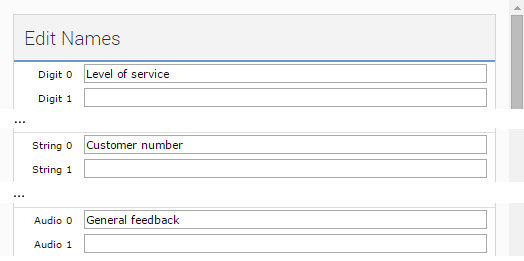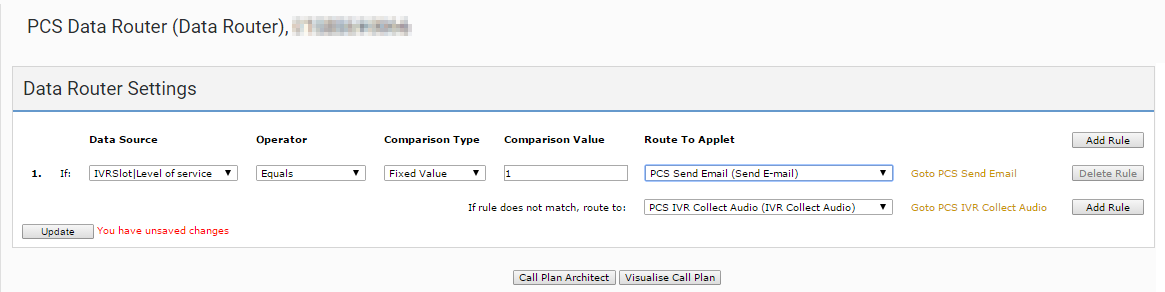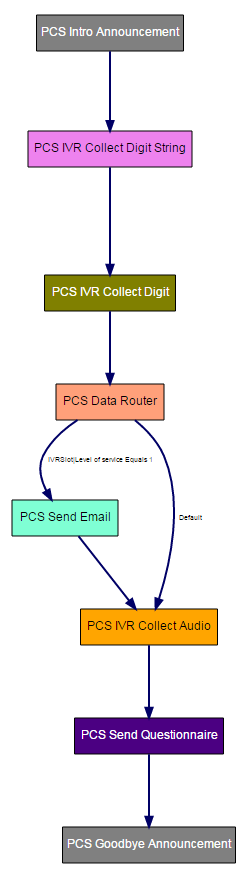How do I create a post-call survey?
In ContactWorld you can use a post-call survey at the end of an inbound or outbound call to gather feedback from callers. Depending on your configuration, the call is either transferred to the post-call survey when the agent hangs up, or when the agent dials a short code that routes the call to the number that the post-call survey is configured for.
In an example post-call survey, the following steps take place:
- An announcement thanks the caller for agreeing to answer the questions.
- The caller is asked to use their telephone keypad to:
- Enter their customer number.
- Rate the level of service—from 1 (bad) to 5 (excellent)—they received on the call.
- If the caller presses 1, an email message is sent to the customer service manager.
- The caller is asked to leave any extra feedback.
- The results of the post-call survey are emailed to the customer service manager.
- An announcement tells the caller that they can hang up.
To create the post-call survey described, perform the following tasks. You create the survey applets in reverse so that you can select the previously created applet in the next applet lists.
Use the IVR Data Collector to configure friendly names for data slots to store post-call survey results in.
Configure one digit data slot, one string data slot, and one audio data slot, with the following names:
- Customer number (string slot)
- Level of service (digit slot)
- General feedback (audio slot)
For information about configuring data slots, see Configuring friendly names for IVR slots.
- Create an Announcement applet that contains a message that thanks the caller for answering the questions and tells the caller that they can hang up their telephone. Call this applet "PCS Goodbye Announcement". Do not select an applet in the Next Applet list. For information about the Announcement applet, see Announcement applet.
- Create an IVR Send Questionnaire applet. Call this applet "PCS Send Questionnaire". Configure the applet to send an email to the customer service manager. Select PCS Survey Goodbye Announcement in the Next applet list. For information about the IVR Send Questionnaire applet, see IVR Send Questionnaire applet.
- Create an IVR Collect Audio applet. Call this applet "PCS IVR Collect Audio". Configure this applet to prompt the caller to leave any extra feedback, and store any feedback in the General feedback data slot (created in step 1). Select PCS Send Questionnaire in Following this Announcement next applet is list. For information about the IVR Collect Audio applet, see IVR Collect Audio applet.
- Create a Send E-mail applet. Call this applet "PCS Send Email". Configure the applet to send an email message to the customer service manager to inform them that a rating of 1 was received. Select PCS IVR Collect Audio in the Next applet after sending e-mail is list. For information about the Send E-mail applet, see Send E-mail applet.
Create a Data Router applet.
Call this applet "PCS Data Router". Configure this applet to route the call according to the value in the Level of service data slot. Select PCS Send Email in the Route To Applet list if the value in Level of service equals 1. Select PCS IVR Collect Audio in If rule does not match, route to list.
- Create an IVR Collect Digit applet. Call this applet "PCS IVR Collect Digit". Configure this applet to prompt the caller to use their telephone keypad to enter their rating of the level of service for the call, and then store the entered digit in the Level of service data slot (created in step 1). Select PCS Data Router in Following this Announcement next applet is list. For information about the IVR Collect Digit applet, see IVR Collect Digit applet.
- Create an IVR Collect Digit String applet. Call this applet "PCS IVR Collect Digit String". Configure this applet to prompt the caller to use their telephone keypad to enter their customer number, and store the entered digits in the Customer number data slot (created in step 1). Select PCS IVR Collect Digit in Following this Announcement next applet is list. For information about configuring the IVR Collect Digit String applet, see IVR Collect Digit String applet.
- Create an Announcement applet. Call this applet "PCS Intro Announcement". Configure this applet with a message that thanks the caller for agreeing to answer the questions. Select PCS IVR Collect Digit String in Next Applet list. For information about the Announcement applet, see Announcement applet.
The post-call survey is now complete. To route the caller to the post-call survey at the end of a call, you can either use the Automatic Call Distributor (ACD) applet to route the call to the PCS Intro Announcement when an agent hangs up, or use a short code that the agent must dial to route the call to the number on which the post-call survey is configured. For information about routing a call to another applet when the agent hangs up, see Automatic Call Distributor (ACD) or Universal Contact Distributor (UCD) applet. For information about configuring short codes, see Configuring short codes.