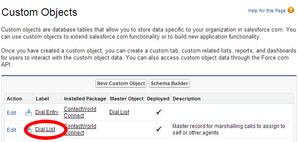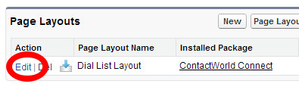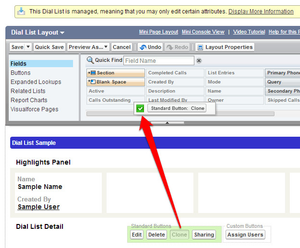Removing the Clone button
How do I remove the Clone button from the Active, Pending or Processed Dial Entry or Dial List page layouts?
If you are using Active, Pending or Processed Dial Entry or Dial List page layouts that have a Clone button, perform the following steps to remove the button.
- Go to the Administration Setup Page in Salesforce.
- Scroll down until you see the App Setup section on the left-hand side. In the section, expand Create.
In the expanded list of items, click Objects. Custom Objects appears.
Locate Dial List in the list of custom objects.
Click Dial List to open the Dial List custom object.
Scroll down to Page Layouts.
Click Edit alongside Dial List Layout.
If the Clone button is available in the Dial List Detail layout, drag the button to the Dial List Layout area at the top of the screen.
The button is removed from the Dial List Detail page layout and appears in the Buttons section in the Dial List Layout area.
- Click Save. Repeat task for Active, Pending or Processed Dial Entries.
Related content
For general assistance, please contact Customer Support.
For help using this documentation, please send an email to docs_feedback@vonage.com. We're happy to hear from you. Your contribution helps everyone at Vonage! Please include the name of the page in your email.