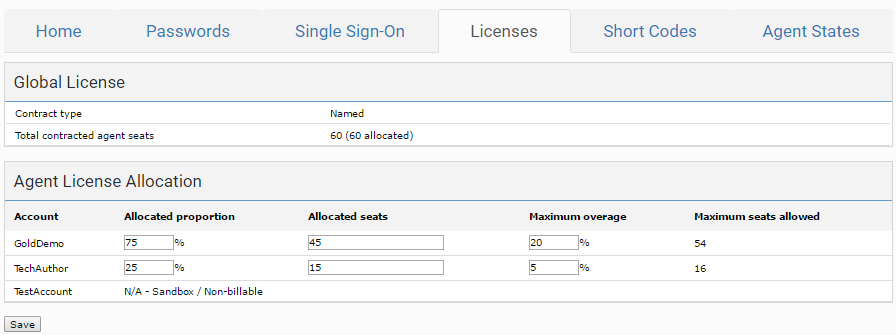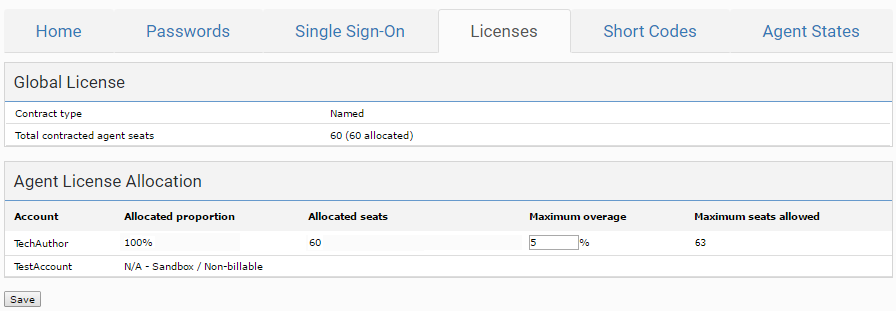Configuring licenses
When you sign a contract with Vonage Contact Center, you have an agreed number of agent licenses. For information about agent licenses, see Agent licenses.
If you have more than one account, you can allocate your licenses among your accounts. You can also set a maximum overage for each account.
ContactPad users
Enabling ContactPad access to a user with a supervisor or admin license does not allocate an agent license to that user. Access to ContactPad is included with supervisor and admin licenses.
You can create any number of supervisor and admin users in your account; you are charged for each supervisor and admin user.
How do I allocate licenses among my accounts and set the maximum overage?
To configure licenses, perform the following steps:
- Log in to the VCC Admin Portal and go to Configuration (within Account Settings). Configuration appears. For information on accessing Configuration, see Editing Configuration (Account Settings).
Click the Licenses tab. The Licenses area appears.
The type of contract you have with Vonage Contact Center
The number of agent licenses (or seats) available and allocated
The Global License section displays the following information:
In the Allocated proportion and Allocated seats fields in the Agent License Allocation section, if you have more than one account, configure the number of agent licenses available to each account. Type a value in one of the fields:
Field Description Allocated proportion The percentage of licenses to allocate to the account.
If you change the value, Vonage Contact Center updates the value accordingly in the corresponding Allocated seats field.
If you type a percentage that does not equate to an exact number of agents, Vonage Contact Center updates the value in the Allocated seats field to the nearest whole agent and adjusts the percentage accordingly.
Allocated seats The exact number of licenses to allocate to the account.
If you change the value, Vonage Contact Center updates the value accordingly in the corresponding Allocated proportion field.
- If you try to allocate more licenses to an account than are available, Vonage Contact Center adjusts the values in the fields for the account. Vonage Contact Center sets the value to the number or percentage of licenses that you haven't allocated yet.
- If you try to allocate a percentage of licenses that does not equate to an exact number, Vonage Contact Center displays a warning. You might need to adjust the number of seats before you can save.
- If you only have one account, you cannot amend the Allocated proportion and Allocated seats fields. The values in these fields are set to 100% and the number of contracted agent seats, respectively.
In the Maximum overage field in the Agent License Allocation section, configure the maximum overage for the account. When you change the value in the Maximum overage field, Vonage Contact Center updates the value of Maximum seats allowed for the account.
Maximum overage
If you do not provide a value in the Maximum seats allowed for the account field—the field is empty—no limit is applied. No limit appears in the Maximum seats allowed column. You can create as many agents as required. You will be charged for any agents you create above the number available in your contract.
Related content
For general assistance, please contact Customer Support.
For help using this documentation, please send an email to docs_feedback@vonage.com. We're happy to hear from you. Your contribution helps everyone at Vonage! Please include the name of the page in your email.