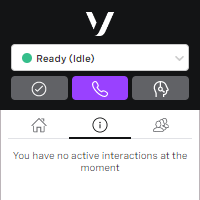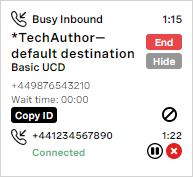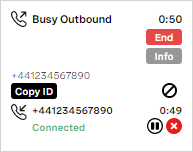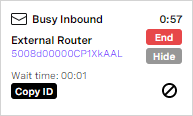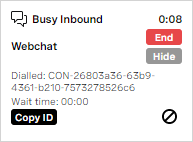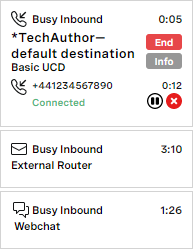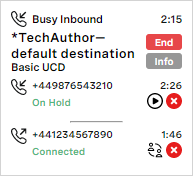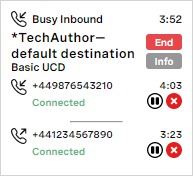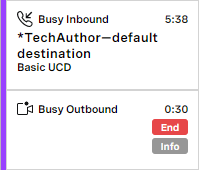_ExcerptContactPadInteractionCards
Each interaction card represents one interaction. The card also shows information about each channel (or party) involved in that interaction. The appearance of the cards depend on the type of interaction or interactions the agent is working with. An interaction card contains some or all of the following information about the interaction and channels involved in it. The information that appears depends on the features available for your account, the type of interaction, and the action currently being performed on the interaction. An agent can perform various actions within an interaction card. The available actions depend on the type of interaction or interactions the agent is working with. Show interaction info Interaction ID Interaction ID Hide interaction info Abandon Hold Puts channel on hold. One one channel can be put on hold at a time. Phone calls only. Retrieve Retrieves channel from hold. During a consult, when a third party is involved in the interaction, retrieving the channel from hold starts a conference. In a conference all three parties can hear each other. Phone calls only. Alternate Alternates between parties. Phone calls only. Release channel Releases an individual channel. If only one channel — other than the agent — is involved in the interaction, releasing the channel ends the interaction. Phone calls only. Extend wrap Extends automatic wrap time. Phone calls only. The information sections in the following examples with single interactions are all expanded. No interactions The info panel in this example contains no interactions cards as the agent is not working on any interactions. Phone call (inbound) In this example, telephone number +441234567890 called +449876543210 to reach the TechAuthor—default destination. The call was routed to the Basic UCD queue and was immediately assigned and connect to the agent (wait time was therefore 0 seconds). The caller and agent have been connected for 1 minute and 15 seconds. Phone call (outbound) The agent called telephone number +441234567890 and was connected 49 seconds ago. Case This example shows a case that waited one second to be connected to the agent, 57 seconds ago. Chat In this example, the agent received a webchat 8 seconds ago with a conversation ID beginning CON-26803a36. Multiple interactions When working with multiple interaction cards, only one card can be active, or in focus, at any time. Agents can perform actions only in active cards. They must click a card to make it active. This example shows that the call from +441234567890 is in focus. Phone call with consult In this example, the agent received an inbound call from +449876543210. 40 seconds later the agent consulted telephone number +441234567890. The agent can click the alternate button () to alternate between the original and consulted channels. Or the agent can click retrieve button () to retrieve the consulted channel to start a conference in which all three parties can hear each other. Conferencing This example shows a conference — the agent has retrieved both the original and consulted channels and all three parties can converse. Case with phone consult If cross-media consult is enabled for your account, agents can consult a phone number about a case or chat they are handling. In such a scenario, the case or chat and the phone call appear in separate interaction cards as they use different media. The cards are, however, are connected with purple line, as shown in this example. For information about cross-media consult, see Vonage Contact Center omni-channel solution. Phone call with video If Visual Engagement is enabled for your account, an agent can initiate a video meeting from ContactPad. The agent can initiate the meeting before or during a call. If initiated during the call, the original call and the video meeting appear in separate interaction cards as they use different media. They are, however, connected by a purple line, as shown in this example. Information
One of:Actions
Name Icon Description Links End interaction Ends interaction and all channels involved in the interaction. How do I end a call? in Making and receiving calls in ContactPad Expands section containing additional information about interaction. Copies interaction ID to clipboard. Accessing the interaction ID in ContactPad Indicates that interaction ID is copied to clipboard. Accessing the interaction ID in ContactPad Collapse section containing additional information about interaction. Abandons the interaction. Abandoning calls in Making and receiving calls in ContactPad How do I answer an inbound call? in Making and receiving calls in ContactPad How do I answer an inbound call? and How do I consult with and, optionally, transfer to a third party? in Making and receiving calls in ContactPad, Making an outbound conference call in ContactPad How do I consult with and, optionally, transfer to a third party? in Making and receiving calls in ContactPad How do I consult with and, optionally, transfer to a third party? in Making and receiving calls in ContactPad Extended automatic wrap in ContactPad Examples
For general assistance, please contact Customer Support.
For help using this documentation, please send an email to docs_feedback@vonage.com. We're happy to hear from you. Your contribution helps everyone at Vonage! Please include the name of the page in your email.