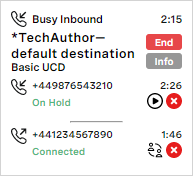Making an outbound conference call in ContactPad
How do I start a conference call?
When you make an outbound call, if enabled for your account, you can add another party to the call, for example another agent.
To make an outbound conference call, perform the following steps:
- Initiate the call in the same way as you would make an outbound call. For information on making an outbound call, see Making and receiving calls in ContactPad.
When you are connected to the party you are calling, click Consult to call the person you want to add to the conference (the consulted party).
For information on consulting with a third party, see Working with an inbound call. When you are connected to the target number or agent, you will have an additional party in the interaction card. The original party will be on hold.
To add the original party back into the call to make the call a conference call, click Retrieve . All three parties can now hear each other.
Interaction plan
If you consulted with an interaction plan, you cannot retrieve the original party until you are connected to another agent and their name has appeared in the interaction card. Clicking Retrieve will have no effect.
- You can now perform one of the following tasks:
Disconnect the consulted party and return to a two-way call with your customer. Click Release channel .
The same occurs if the consulted agent clicks End interaction in their ContactPad or hangs up their phone.- Connect the consulted agent and the customer, and leave the call. Click Transfer or hang up your phone. The consulted agent now controls the call as described.
If the customer hangs up, you and the consulted agent remain in a two-way call.
Related content
For general assistance, please contact Customer Support.
For help using this documentation, please send an email to docs_feedback@vonage.com. We're happy to hear from you. Your contribution helps everyone at Vonage! Please include the name of the page in your email.