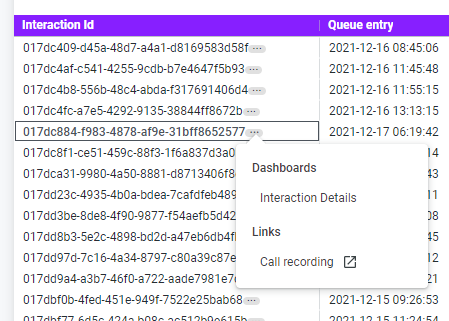Interaction detail records (IDRs)
The Interaction detail records (IDRs) dashboard shows the raw and most detailed data for a single interaction or set of interactions. Information about an interaction includes all events that happened within it, along with specific details and durations.
The Interaction detail records (IDRs) dashboard offers rich filtering capabilities. Using filters at the top of the dashboard, you can narrow down the list of interactions you want to analyze:
Data range — the period of time you want to analyze data for. You can choose different preset ranges or you can specify your own custom data range. By default, Data range is set to today.
Interaction start time — the time when the interaction or interactions started. You can use the exact time that the interaction started. By default, Interaction start time is not specified.
Interaction ID — the unique identifier for the interaction. By default, Interaction ID is not specified.
Initial direction — the direction of the interaction when it started. Initial direction can be either Inbound (initiated by an external party), Outbound (initiated by an agent to an external party), or Internal (initiated by an agent to another agent). By default, the Initial direction filter contains all directions.
Media type — the communication method used in the interaction. Choose from different media types available in your account, such as Phone, Phone Callback, and External Work. By default, the Media type filter contains all media types.
Connect from — the address of the party that initiated the interaction; the source of the interaction. For a call, the address is a phone number. For a non-call interaction, the address changes based on the media type. For example, the address may be an email address for cases. For an inbound interaction, Connect from is the customer's address. For an outbound interaction, it is the agent's callback number. For an internal interaction, it is the agent's name. By default, Connect from filter contains all addresses.
Connect to — the address of the party being contacted by the interaction; the target of the interaction. For a call, the address is a phone number. For a non-call interaction, the address changes based on the media type. For example, the address may be an email address for cases. For an inbound interaction, Connect to is the address that the customer used when contacting VCC. For an outbound interaction, it is the address of the customer being contacted. For an internal interaction, this is the name of the agent being contacted. By default, Connect to filter contains all addresses.
Interaction event details tile
The Interaction event details tile displays the most detailed view of all interaction events that took place for all channels involved, broken down by event type, name, and duration.
The Interaction event details tile contains the following columns:
Interaction ID — the unique identifier for the interaction.
Interaction start time — the exact time and date on which the interaction started to the closest second. In YYYY-MM-DD hh:mm:ss format. For example, 2021-07-31 19:36:45.
Initial direction — the direction of the interaction when it started. Initial direction can be either Inbound (initiated by an external party), Outbound (initiated by an agent to an external party), or Internal (initiated by an agent to another agent).
Media manager — the origin of interaction — one of VBC, VCC, Salesforce, or SkypeForBusiness (depending on features enabled for the account).
Media type — the means of communication used for the interaction. For example, Phone, Email, or External Work.
Event start time — the exact time and date on which the particular event started to the closest second. In YYYY-MM-DD hh:mm:ss format. For example, 2021-07-31 19:36:45.
Agent — the name of the agent as defined in the VCC admin portal during agent creation.
Agent ID — the unique identifier for the agent if the channel role is 'Agent'. If Channel role is 'External' and the interaction went through a Call Connect Router applet, Agent ID is 'CCRConnect', otherwise the Agent ID is null. If Channel role is 'Monitor', Agent ID is null.
Address — the address of the channel, such as a phone number or email address (if known). For secure payment channels, the value is AgentAssist.
- Event type — the type of event. For example, Applet, Connected, Interaction plan, or Queue.
Event name — the name of the queue, applet, interaction plan, or data source in events of the respective types.
- Applet type — the type of applet. For example, CallRecording, SkillTagger, or ACD.
Data source value — the value of the data source associated with the particular interaction event of DataSourceValueAcquired.
Event start — the total duration of time after the start of the interaction that the event started in hh:mm:ss format. For example, 00:21:37.
Event end — the total duration of time after the start of the interaction that the event ended in hh:mm:ss format. For example, 00:21:37.
Duration (hh:mm:ss) — the duration of time the event lasted in hh:mm:ss format. For example, 00:21:37.
Duration (seconds) — the length of the event in seconds. Duration for some event types is always 0.
Whenever the tile displays data for a specific Interaction Id, you can drill down to the Interaction Details dashboard or to the call recording of that interaction. After clicking three dots icon at the end of specific Interaction Id, the menu with available options appears. To display Interaction Details dashboards for an interaction, click Interaction Details. To open the call recording of an interaction, click Call recording. If there is no call recording for this interaction or you do not have permissions to view call recordings, a suitable message will be displayed in another tab.
Related content
For general assistance, please contact Customer Support.
For help using this documentation, please send an email to docs_feedback@vonage.com. We're happy to hear from you. Your contribution helps everyone at Vonage! Please include the name of the page in your email.