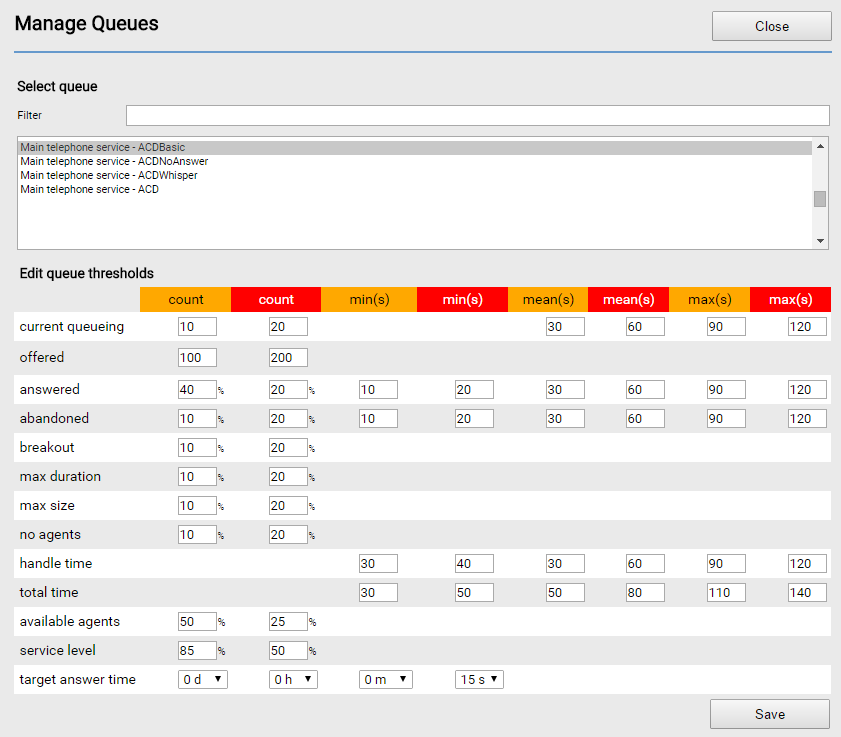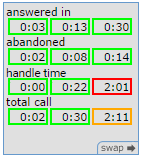Editing queue thresholds
Real Time (legacy) is now retired For more information, see User Admin, Real-time Analytics, Historical Analytics, and Team Monitoring.
How do I edit thresholds for a queue?
A queue that appears in Real Time is an instance of an Automatic Call Distributor (ACD) or Universal Contact Distributor (UCD) applet. For information on ACD and UCD applets, see Automatic Call Distributor (ACD) or Universal Contact Distributor (UCD) applet. You cannot create a queue in Real Time. You can, however, edit the thresholds for a queue in Real Time.
To edit thresholds for a queue, perform the following steps:
In the manage section in the toolbar area of Real Time, click queues. The Manage queues dialog box appears.
Find the queue that you want to edit.
You can find queues in the following ways:
scroll through the Select list until you find the queue.
type part of the queue name in the Filter box. As you type, the list of queues in the Select queue list are filtered accordingly.
When you can see the queue that you require in the Select list, click the queue name. The fields in the lower section of the dialog box are populated with the queue's current threshold details.
Provide values for the queue thresholds. The threshold values determine the color used to highlight data reported in the queue windows on the Real Time desktop. Satisfactory values are colored green. Data that exceeds, or does not achieve the threshold, as appropriate, is colored amber (caution) or red (warning) according to the color of the threshold column.
In this example, most of the data is satisfactory and is therefore colored (or outlined in) green. The longest call's handle time of 2 minutes and 1 second exceeds the red threshold value of 120 seconds for this data and is therefore colored red. The longest call's total call time of 2 minutes and 11 seconds exceeds the amber threshold value of 110 seconds and is therefore colored amber.
For information on queue thresholds, see Queue thresholds.Click Save. Your new threshold values are saved.
Related content
For general assistance, please contact Customer Support.
For help using this documentation, please send an email to docs_feedback@vonage.com. We're happy to hear from you. Your contribution helps everyone at Vonage! Please include the name of the page in your email.