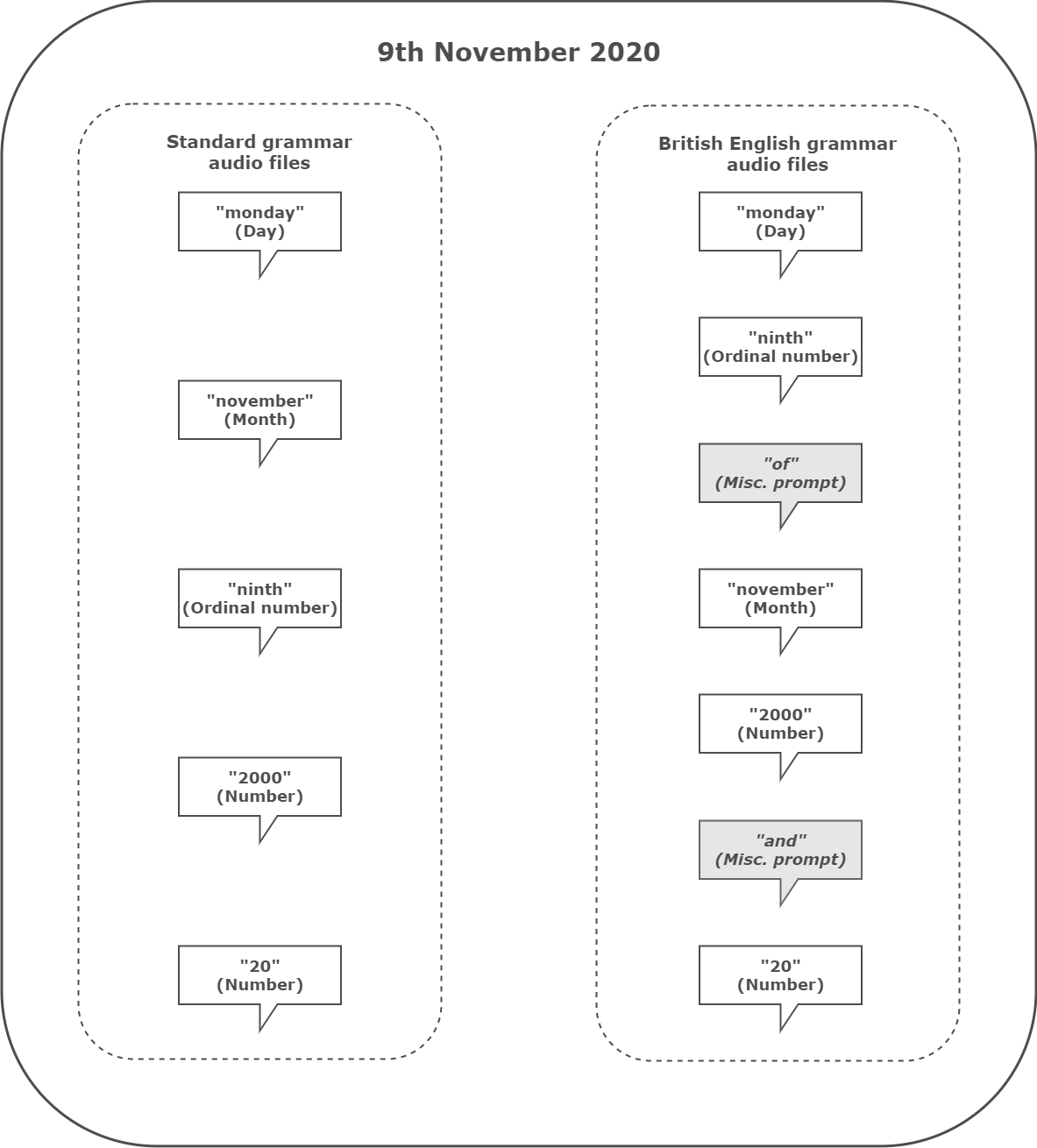Configuring language packs for custom applet announcements
If enabled for your account, you can configure custom audio for applet announcements; you can play the audio in different languages or using a different voice. To do so, you must create language packs—collections of audio files—for the applets to use when playing announcements. For more information about applet announcements and language packs, see Custom applet announcements.
| In this page |
|---|
How do I choose the grammar?
The grammar determines how an announcement constructs numbers, dates, and so on. Different grammars result in different audio file requirements. Currently you can choose from standard grammar or British English grammar. The main differences are apparent in the construction of numbers and dates. In standard grammar, the date 9th November 2020 would be constructed as "Monday nine November two thousand twenty". In British English grammar, the date would be constructed as "Monday ninth of November two thousand and twenty", requiring two additional audio files: "of" and "and".
If the majority of your callers use British English, you may want to choose British English grammar for your announcements.
If your customers use a mixture of languages or dialects, you may want to use different grammars for different language packs. You can then use different language packs for individual calls. For information about how to identify which language pack to use, see How do I specify which language pack an announcement should use? later in this page.
Specify the applicable grammar (Standard or EnglishBritish) in the summary file for each language pack.
How do I create a language pack?
A language pack consists of audio files and a summary file organized in defined folders.
The audio files that your language pack contains depends on exactly which announcements you want to play custom audio for. You must record these audio files, give them their specified file names, and store them in their specified folders.
For information about the audio files you need to provide for custom place in queue announcements, see Configuring custom place in queue announcements later in this page.
For information about the audio files you need to provide for custom wait time announcements, see Configuring custom wait time announcements later in this page.
For information about the audio files you need to provide for custom Announcer applet wait time announcements, see Configuring custom Announcer applet announcements later in this page.
For information about how to organize the audio files into folders and what the summary file must contain, see Language pack reference.
How do I record files?
For information about recording files for use in announcements, see Recording and preparing audio used in applets.
How do I upload files?
Language packs and their audio and summary files are stored in VCC's Amazon Simple Storage Service (S3) storage area within a defined folder structure. The root folder for language packs is called language_packs. For information about loading files into S3, see Using the Amazon Simple Storage Service.
When you have uploaded your language pack or packs into S3, you must update them in the Vonage Contact Center (VCC) Admin Portal. To update the packs and their files, perform the following steps:
- Log in to the VCC Admin Portal and go to Configuration (within Account Settings). Configuration appears.
- In the Language Packs section on the Home tab, click Update.
Changed or new files in your language packs are updated.
How do I specify which language pack an announcement should use?
By default, applets will play announcements in British English. You can override the default language, and variant, in two different ways:
At account-level. To set the language, and variant, that applicable announcements use for all interactions, contact your account manager.
Only British English and Standard French language packs are available by default. You must provide language packs for all other languages.- For individual interactions. To set the language that applicable announcements play for individual interactions, override the value in the Language data source. You must provide the language code—in ISO-639 format—for the required language. For information about using data sources, see Using data sources in interaction plans.
How do I use language packs in applets?
If you have created, uploaded, and updated language pack files correctly, you don't need to do anything else. Applicable announcements will automatically use files in the language pack for the chosen language for individual interactions—if specified—or your account—if not specified. The announcements will use the audio files provided. If a required audio file is not available in a language pack, the announcement will use the audio file in a less specific language pack.
Language pack hierarchy
If a language pack doesn't contain a required audio file, the announcement will retrieve the file from the next language pack in the hierarchy. The language pack hierarchy from most to least specific is:
- Exact language pack for the language and variant
- Default language pack for the language
- Exact language pack determined by the language and variant set for your account
- Default language pack for your account's language
- British English
Configuring custom Announcer applet announcements
What audio files do I need to include for custom Announcer applet announcements?
To use custom Announcer applet announcements, you must record the required audio files as determined by your intended announcements. For information about different types of Announcer applet announcements, see Custom applet announcements.
The announcement types require for following audio files:
Balance
For balance type announcements you must provide number audio files up to the maximum number you are likely to announce. You must also provide audio files for any required currencies. Each currency requires four audio files for the the currency, its fractional value, and both their plurals, for example:
- Balances in euros require:
- EUR.wav
- EURs.wav
- EURcent.wav
- EURcents.wav
- Balances in pound sterling require:
- GBP.wav
- GBPs.wav
- GBPcent.wav
- GBPcents.wav
- Balances in Australian dollar require:
- AUD.wav
- AUDcent.wav
- AUDcents.wav
- AUDs.wav
- Balances in United States dollar require:
- USD.wav
- USDcent.wav
- USDcents.wav
- USDs.wav
Characters
Character type announcement require audio files for numbers (from 0.wav to 9.wav) and letters (from a.wav to z.wav and space.wav).
Date
Date type announcements require audio files for numbers (cardinal and ordinal) for days and years, and month (from January.wav to December.wav). Other grammars, such as British English, may also require the miscellaneous prompts of.wav and and.wav.
Time
Time type announcements require numbers (ordinal) from 0.wav to 59.wav.
Number
Number type announcements announce whole positive numbers and require number (cardinal) audio files only.
Day of Week
Day of Week type announcements require audio files for the days of the week (Monday.wav to Sunday.wav) and relative days (yesterday.wav, today.wav, and tomorrow.wav).
If you have an appropriate language pack already, add the files to the pack in the specified folders. If you do not have an appropriate language pack already, create a new one.
Configuring custom place in queue announcements
What audio files do I need to include for custom place in queue announcements?
To use custom place in queue announcements, you must record the required audio files as determined by your intended announcements. For information about different types of place in queue announcements, see Custom applet announcements.
You will need audio files for numbers and, optionally, ordinal numbers up to the maximum number of callers you anticipate waiting in a queue.
You will also need the following prompts depending on whether you want to use cardinal or ordinal numbers in announcements:
- For cardinal number announcements, you need to provide introductory (currentposintro.wav), ending (currentposoutro.wav), or both audio files. You also need cardinal numbers up to the maximum number of callers you are likely to have in a queue.
- For ordinal number announcements, you need to provide introductory (currentposordinalintro.wav), ending (currentposordinaloutro.wav), or both audio files. You also need cardinal and ordinal numbers up to the maximum number of callers you are likely to have in a queue.
If you have an appropriate language pack already, add the files to the pack in the specified folders. If you do not have an appropriate language pack already, create a new one.
Configuring custom wait time announcements
What audio files do I need to include for custom wait time announcements?
To use custom wait time announcements, you must record the required audio files as determined by your intended announcements. For information about different types of wait time announcements, see Custom applet announcements.
The time in queue uses the same rules as the time type announcements, so you will need audio files for numbers from 0 to 59.
Depending on the type of wait time announcement, you will need the following prompts:
- Target wait time announcements:
- targettimeintro.wav (played before the target wait time)
- targettimeoutro.wav (played after the target wait time)
- Recent answer time announcements:
- recenttimeintro.wav (played before the recent answer time)
- recenttimeoutro.wav (played after the recent answer time)
- (optional) recenttimeimmediate.wav (used instead of recenttimeintro.wav and recenttimeoutro.wav if recent answer time is less than 5 seconds)
You will also need the following duration prompts:
- day.wav
- days.wav
- hour.wav
- hours.wav
- minute.wav
- minutes.wav
- second.wav
- seconds.wav
If you have an appropriate language pack already, add the files to the pack in the specified folders. If you do not have an appropriate language pack already, create a new one.
For general assistance, please contact Customer Support.
For help using this documentation, please send an email to docs_feedback@vonage.com. We're happy to hear from you. Your contribution helps everyone at Vonage! Please include the name of the page in your email.