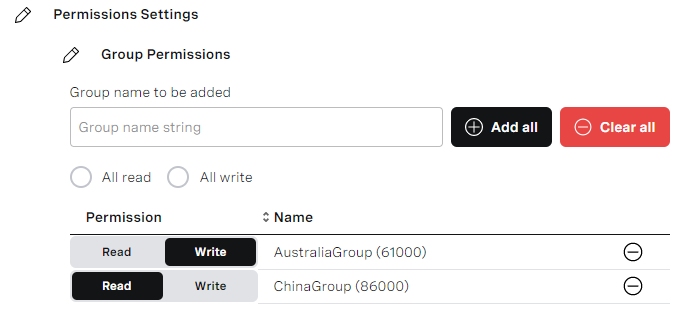Configuring supervisor permission settings
In the User Admin area of the VCC Admin Portal, as a supervisor user you can manage your users, skills, groups, queues, PSTN addresses, and interaction plans in the account you are logged in to.
How do I add permissions for a supervisor to manage groups, queues, PSTN addresses, and interaction plans?
Using groups as an example, to add permissions for a specific supervisor to manage groups, queues, PSTN addresses, or interaction plans, perform the following steps:
- Log in to the VCC Admin Portal as an administrator. For information about logging in to the VCC Admin Portal, see Logging in to the Vonage Contact Center Admin Portal.
- Go to User Admin. For information about accessing User Admin, see Accessing and finding your way around User Admin. User Admin appears.
- Locate the supervisor user you want to add permissions to. Click Edit. The user's details appear.
- Click Permission Settings and then click Group permissions. (Alternatively click Queue permissions, PSTN address permissions, or Interaction plan permissions.)
- To add the group permission, click in the text field and, optionally, start typing the name of the group. A list of available groups, filtered by any text you have typed, appears. Click the group you want to add permission the supervisor to. The list remains visible so you can add multiple group permissions.
- Select the groups you want your supervisor to be added to. To add supervisor's permissions to all available groups, click Add All. To remove permissions from all groups they are currently added to supervisor, click Clear All.
- Indicate, whether you want your supervisor to have Read or Write permissions in the groups. To enable all groups with read access, click All read. To enable all groups with write access, click All write. (You do not need to perform this step for PSTN address or interaction plan permissions.)
- Click Update to save your changes.
If you have configured group permissions, your supervisor can now access the users in these groups, as long as the Access User Admin permission is set for them in User Access. For information about the Access User Admin permission, see Accessing and finding your way around User Admin.
How do I add a managee?
You can add managees in User Access. For information about adding managees, see Editing a user.
For general assistance, please contact Customer Support.
For help using this documentation, please send an email to docs_feedback@vonage.com. We're happy to hear from you. Your contribution helps everyone at Vonage! Please include the name of the page in your email.