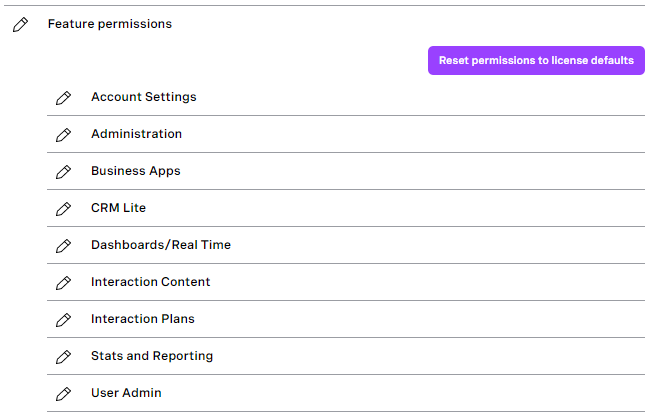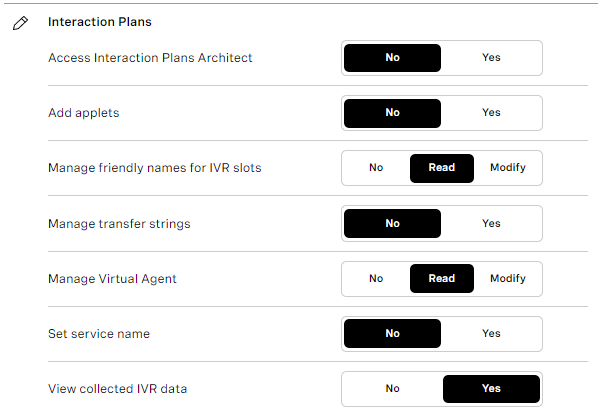Configuring admin and supervisor feature permissions
In the User Admin area of the VCC admin portal, as an admin or supervisor user you can configure feature permissions for yourself and for other admin or supervisor users that you can edit in the account you are logged in to.
For a complete list of feature permissions and default access of different user types, see Feature permissions and Default wallboard, supervisor, and admin user permissions in Vonage Contact Center.
New users' permissions
Admin users
When you create an admin user, they will have the highest permission levels even if these are higher than yours.
Supervisor users
When you create a supervisor user, they will have the default permission levels for their license, unless these are higher than yours. In other words, the new supervisor will have the lower of your permission levels and the supervisor license's permission levels.
How do I edit feature permissions for an existing admin or supervisor user?
To edit feature permissions for a specific admin or supervisor, perform the following steps:
- Log in to the VCC admin portal as an administrator. For information about logging in to the VCC admin portal, see Logging in to the Vonage Contact Center Admin Portal.
- Go to User Admin. For information about accessing User Admin, see Accessing and finding your way around User Admin. User Admin appears.
- Locate the admin or supervisor user you want to edit permissions for. Click Edit. The user's details appear.
- Click Feature permissions. A list of VCC areas and their permissions appears.
- Locate and click on the VCC area you want to edit permissions for. The list of permissions appears.
To edit a permission, select the required permission level for the user. Select from No | Yes or No | Read | Modify.
You cannot give a higher permission level than your own to another user. For example, if you have Read permission, you cannot select Modify.- To restore permissions configuration according to the user's license type, click Reset permissions to license defaults. This will restore the user's permission to the default permissions for their license.
- Click Update to save your changes.
How do I edit feature permissions for multiple existing admin or supervisor users?
To edit feature permissions for multiple admin or supervisor users, you will need to use the Bulk actions section of User Admin. For information about configuring feature permissions for multiple users, see Configuring multiple users (using bulk actions).
Related content
For general assistance, please contact Customer Support.
For help using this documentation, please send an email to docs_feedback@vonage.com. We're happy to hear from you. Your contribution helps everyone at Vonage! Please include the name of the page in your email.