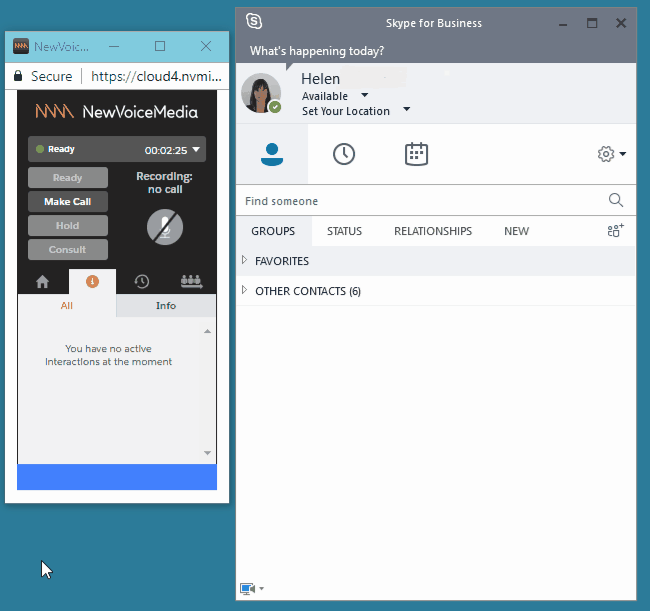Integration with Skype for Business
If Skype for Business integration is enabled and configured for your account, an agent's state in ContactPad and presence in Skype for Business are synchronized.
With default state and presence mappings, if an agent's presence in Skype for Business changes to Busy (either manually or automatically), Vonage Contact Center changes the agent's state in ContactPad to Extended Away. In this scenario Vonage Contact Center will not route interactions to the agent. If an agent clicks to make a call in ContactPad, which automatically changes their state in ContactPad to Ready (Offline), the agent's presence in Skype for Business changes to Do not disturb.
For information about integrating your account for use with Skype for Business, see Configuring integration with Skype for Business.
For information about synchronizing ContactPad states with Skype for Business presences, see Synchronizing ContactPad state with Skype for Business presence.
Default state and presence mappings
ContactPad states to Skype for Business presences
ContactPad state | Skype for Business presence |
|---|---|
| Wrap Up (any Wrap Up states) | Do not disturb |
| Ready | Available |
| Busy (any Busy states) | Do Not disturb |
| Away (any Away states) | Away |
| Extended Away (any Extended Away states) | Away |
| Ready (Offline) | Do Not disturb |
| Unexpected (any Unexpected states) | Busy |
| Fault (any Fault states) | Busy |
| Log Out | None* |
Skype for Business presences to ContactPad states
| Skype for Business presence | ContactPad state |
|---|---|
| Available | Ready |
Away (any) | Away |
| Busy | Extended Away |
| DoNotDisturb | Away |
| Offline | None* |
*Indicates that no state or presence change occurs.
Custom state and presence mappings
Default state and presence mappings exist for ContactPad states—major, minor and custom—and a hardcoded list of Skype for Business presences (Online, Away, Do Not Disturb, and Busy). For information about ContactPad states, see Agent states in ContactPad. If you want to override default mappings, you must create custom mappings.
For information about integrating your account for use with Skype for Business and about creating custom mappings, see Configuring integration with Skype for Business.
Example
In the following example which uses the default state and presence mappings:
- The agent changes their presence from Available to Busy in Skype for Business.
- The agent's state in ContactPad changes automatically from Ready to Extended Away.
- The agent clicks Make Call which automatically changes their state in ContactPad to Ready (Offline).
- The agent's presence in Skype for Business changes automatically to Do not disturb.
For general assistance, please contact Customer Support.
For help using this documentation, please send an email to docs_feedback@vonage.com. We're happy to hear from you. Your contribution helps everyone at Vonage! Please include the name of the page in your email.