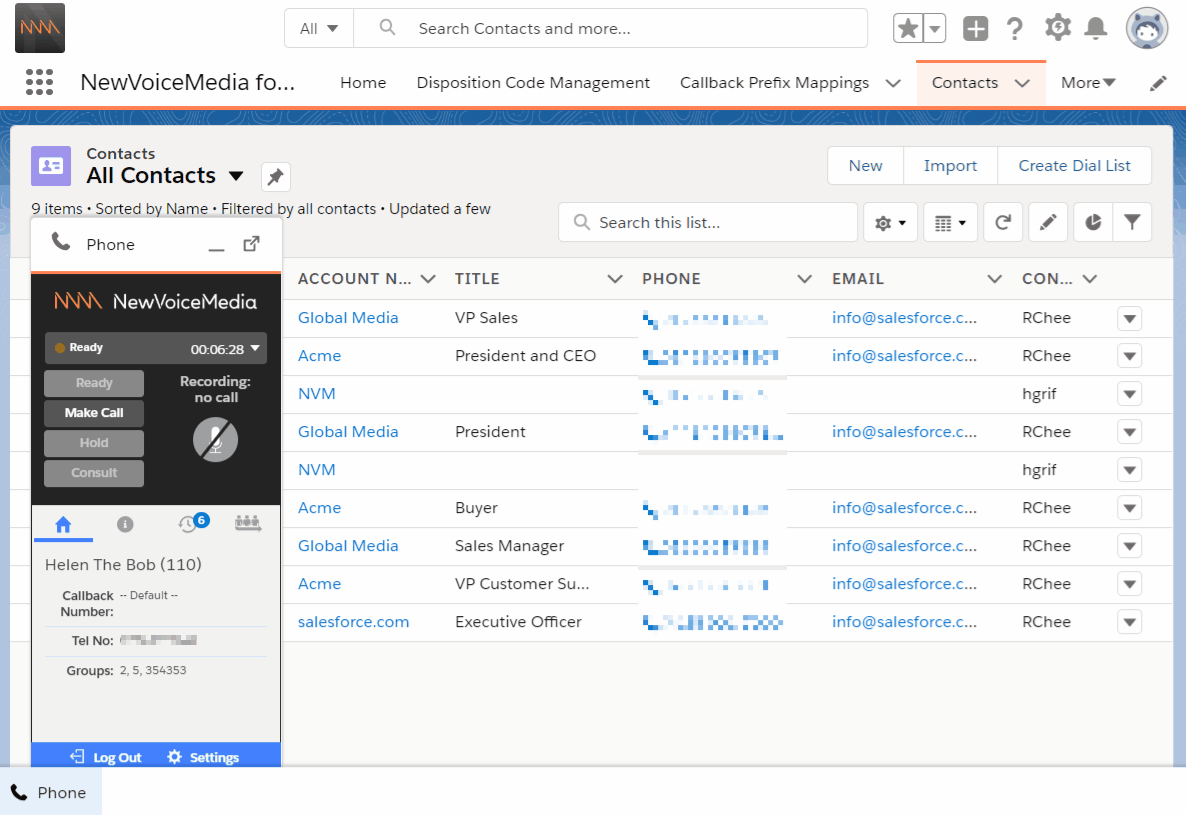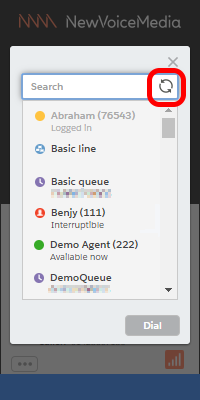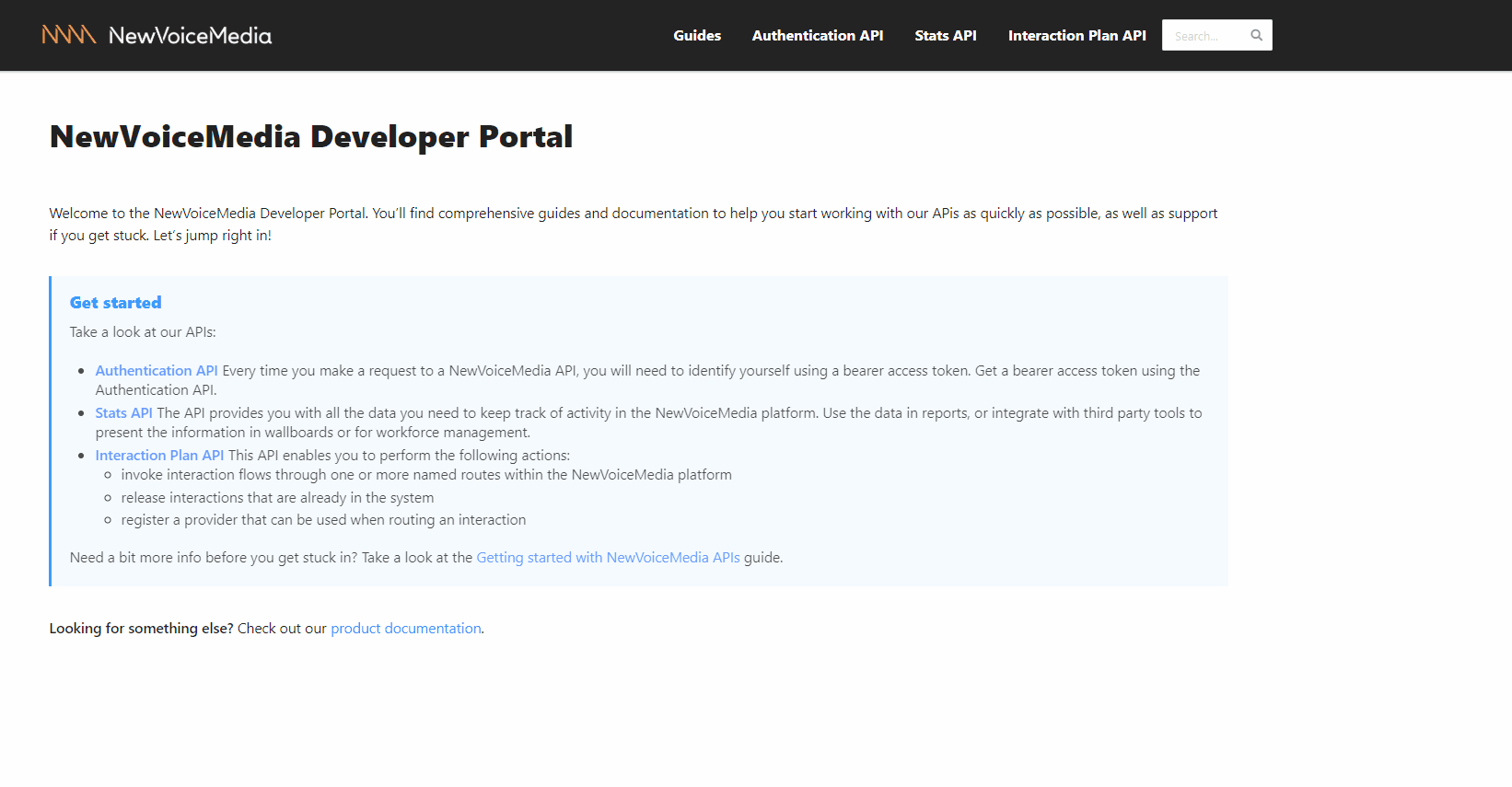Spring '19 Release
The Spring '19 release contained the following features:
General Availability Features
Integration with Salesforce Omni-Channel presence
Revert to status before interaction (inbound only)
When you have integrated VCC with Salesforce Omni-Channel presence, when an agent finishes working with an interaction or interactions including any wrap time, VCC changes the agent's Omni-Channel presence status to the status mapped to ContactPad's Ready state. In some situations you may want to override this setting. For example, an agent working on chats only may manually change their presence status in the Omni-Channel widget to Ready for Chats. When the agent finishes working with some chats and VCC changes their state in ContactPad back to Ready, the agent might prefer that VCC reverts their presence status to Ready for Chats instead of the mapped status.
If the revert to last status feature is enabled for your account, when an agent's ContactPad state returns to Ready after working on one or more interactions, VCC reverts the agent's presence status in the Omni-Channel widget to their pre-interaction status.
If you have set Agent Post Call State to a state other than Ready or Ready (Offline), the revert to last status feature will not work. VCC will update agents' presence statuses to the mapped status regardless of whether agents have changed their presence status manually.
For more information, see Vonage Contact Center omni-channel solution.
NewVoiceMedia in Salesforce enhancements
Click to dial extension support
Previously, when an agent clicked to dial a telephone number that includes an extension number, the call failed. This issue occurred in both NewVoiceMedia in Salesforce and Connect. From Spring '19 onward, when an agent clicks to dial a number with an extension, NewVoiceMedia dials the number that appears before the extension. The agent can manually dial the extension number when they are successfully connected to the number. In addition, NewVoiceMedia correctly links the call to the Salesforce record that the agent clicked to dial from.
Click to dial extension support relies on the correct format being used for numbers in phone fields. NewVoiceMedia identifies the extension number when separated from the main number by an unexpected character. Unexpected characters are non-numeric characters, such as letters or symbols excluding space, hyphen, plus sign, period, and parentheses.
For more information, see Telephone number formats in Vonage Contact Center in Salesforce..
Lightning parity for NewVoiceMedia in Salesforce and Connect admin
Spring '19 includes a number of changes for Salesforce Lightning users. These changes ensure that NewVoiceMedia features work as well in Lightning Experience as in Classic. Log a Call and Connect admin functionality in Lightning Experience is now consistent with that in Classic.
Lightning softphone pop-out
The Lightning softphone pop-out feature enables agents to drag ContactPad outside of Salesforce. The agent can drop ContactPad wherever it is most convenient for them to use while working with other Salesforce features.
Lightning setup flows
Using Salesforce's Lighting Setup Flows for NewVoiceMedia, from Spring '19, users can install NewVoiceMedia into Salesforce from within their existing Salesforce org. Lightning Setup Flows simplify and automate initial configuration steps for getting started with NewVoiceMedia in Salesforce.
Log a Call enhancements
Spring '19 includes the following enhancements to logging a call:
- Administrators can now include the task subject field in the Log a Call area. Agents can update the subject for the call they are logging; this subject appears in the corresponding task record enabling agents to quickly deduce the context of historic activity.
- NewVoiceMedia can copy notes provided in Log a Call to the task record Comments field without any custom workflow, triggers, and so on.
- Occasionally NewVoiceMedia fails to create a task after a call, generally in Salesforce orgs running a large number of competing processes. Failing to create a task results in losing the information provided by the agent in the Log a Call area. From Spring '19, in case of failure, NewVoiceMedia tries again to create the tasks. If this automatic retry fails, NewVoiceMedia logs the reason for failure and saves the information originally logged by the agent. Administrators can report on, understand and resolve the reason for failure. They can then manually rerun the retry task creation process.
User Admin improvements
Bulk action enhancements: add/clear all, all read/write
When creating individual or configuring multiple users in User Admin, if enabled for your account, administrators can perform additional bulk actions on those users.
Administrators can perform the following actions in Routing Settings:
- Add all (Add All) skills to or remove all (Clear All) skills from a user or group of users
- Add all (Add All) groups to or clear all (Clear All) groups from a user or group of users
Administrators can perform the following actions in Permission Settings:
- Add all (Add All) groups to or clear all (Clear All) groups from a user or group of users
- Add all (Add All) queues to or clear all (Clear All) queues from a user or group of users
- Add all (Add All) lines to or clear all (Clear All) lines from a user or group of users
- Set all existing group permissions for a user or group of users to read (All Read) or write (All Write)
- Set all existing queue permissions for a user or group of users to read (All Read) or write (All Write)
- Set all existing line permissions for a user or group of users to read (All Read) or write (All Write)
Groups, skills and schedules enhancements: adding users
Before Spring '19, to add an individual user or multiple users to a group, skill, or schedule, administrators need to edit the individual user or use bulk actions. From Spring '19, administrators can also add users while creating or editing a new or existing group, skill or schedule.
Skills enhancements: ability to delete skills
From Spring '19, administrators are able to delete skills in User Admin.
For more information, see User Admin.
ContactPad improvements
Consult refresh
When an agent clicks to consult with a third party while on a call, a dialog box appears with a list of agents, and queue and service names in alphabetical order. The list indicates the availability of those parties. If enabled for your account, a refresh icon is available in the dialog box. Your agents can click to refresh the list to ensure that they always see the most up-to-date details of agents, queues and services available to consult with.
Voicemail accessibility
Previously, an agent would not know if they received a voicemail unless they were logged in to ContactPad. In addition, the agent couldn't listen to voicemails from their mobile phone. With the voicemail accessibility feature, if enabled for your account, your agents receive an email when they receive a voicemail. The agent can also remotely access the voicemail without needing to use ContactPad.
For more information, see Voicemail in ContactPad.
Equal call distribution enhancement
With equal call distribution, NewVoiceMedia distributes inbound calls more equally between the available agents. Agents receiving personal queue calls may be disadvantaged if you are using the Agent waiting longest since last inbound call method for equal call distribution, as their personal queue calls prevent them from getting other inbound calls. From Spring '19, and if enabled for your account, NewVoiceMedia disregards personal calls when calculating the time since an agent's last inbound call.
Vonage Business Cloud (VBC) Same Sign-On
If you or your users are existing Vonage Business Cloud users, you can, from Spring '19, configure your account to use VBC same sign-on. When configured, your users can use their VBC credentials to log in to NewVoiceMedia.
For more information, see Single sign-on to the Vonage Contact Center Admin Portal and Single sign-on in ContactPad.
New API gateway
Requests to any NewVoiceMedia API pass through an API gateway. This gateway ensures that whoever is making the request is authorized to do so. NewVoiceMedia now uses multiple regional API gateways rather than a single, global API gateway. Regional API gateways provide various benefits including improved disaster recovery and connection performance.
Users can create credentials for using the new gateway in the new API Admin area in the NewVoiceMedia platform.
New customers can make requests through the new gateway immediately while existing users must migrate to the new gateway.
New developer portal
As part of Spring '19, we changed the look and feel of the NewVoiceMedia Developer Portal. The new portal no longer requires users to login to access our extensive API documentation and to use the built in Explorer feature to send test requests to our API gateways. All of the documentation and guides accessible in the old portal have been fully migrated to the new portal.
To see the new developer portal, go to NewVoiceMedia Developer Portal.
Stats API updates: new Agent Summaries resource (WFM Agent Summaries)
WFM Agent Summaries provide aggregated data about agents' activities over a period of time. This information is available using the GET /agent-summaries endpoint. This endpoint is for use by Work Force Management (WFM) integrations only and will not return any results until enabled for your account.
Documentation
For more information about Agent Summaries, see NewVoiceMedia Developer Portal.
Dashboards: new interactions details data type
The new interactions details data type in Dashboards contains metrics about individual inbound interactions. Metrics include handle time, media type, queue, time to answer, and so on. These metrics are from a customer's point of view rather than the agent's—for example, a customer is interested in how long their interaction took to be handled rather than how long an individual agent took to handle the interaction after NewVoiceMedia had assigned it to them.
For more information about the new interaction details data type, see Real-time Analytics.
Conversation Analyzer enhancements
The Spring '19 release includes the following Conversation Analyzer enhancements:
Skip short calls
If enabled for your account, you can configure Conversation Analyzer to not process short calls. Short calls are those that are shorter than your configured threshold.Rule party flexibility
Previously the party—the person identified as saying a word or phrase in a configured rule expression—could be either customer or agent. Now you can configure a rule expression to identify either the customer or agent as saying the word or phrase.Custom dictionary (word hinting)
The custom dictionary allows you to specify words that are not common for the language you're using, but are common for your use case. For example, you can specify your product or brand names, locations and so on. Custom dictionary is currently only available in US node and for language en-us. The dictionary helps improve the quality of transcripts.NewVoiceMedia Conversation Analyzer Analytics
Currently, in combination with Advanced Reporting and Statistics, you can use Salesforce reports to analyze Conversation Analyzer data. From Spring '19, you can use NewVoiceMedia Conversation Analyzer Analytics to gain business insights by analyzing your Salesforce CRM data seamlessly with data from your NewVoiceMedia account and from Conversation Analyzer. This integration provides you with a better understanding about what conversations agents are having and when.
NewVoiceMedia Conversation Analyzer Analytics for Salesforce is built upon Salesforce Einstein Analytics.
For more information about these features, see Categorization profiles and Getting started with Vonage Contact Center Conversation Analyzer Analytics.
Pilot features
Skype for Business: presence integration
If both single sign-on and Skype for Business integration are enabled for your account, an agent's state in ContactPad and presence in Skype for Business are synchronized. So, with default state and presence mappings, if an agent's presence in Skype for Business changes to Busy (either manually or automatically), NewVoiceMedia changes the agent's state in ContactPad to Extended Away. In this scenario NewVoiceMedia will not route interactions to the agent. If an agent clicks to make a call in ContactPad, which automatically changes their state in ContactPad to Ready (Offline), the agent's presence in Skype for Business changes to Do not disturb.
Pilot documentation
For more information about Skype for Business presence integration, see Integration with Skype for Business.
Advanced Reporting and Statistics
From Spring '19, the Advanced Reporting and Statistics package in Salesforce can retrieve and present applet data and service names when configured to use the latest version of the Stats API. Prior to Spring '19, if you wanted to view applet data and services names, you needed to configure the package to use version 0 of the Stats API.
Pilot documentation
For more information about Advanced Reporting and Statistics, see Advanced Reporting and Statistics in Salesforce.
For general assistance, please contact Customer Support.
For help using this documentation, please send an email to docs_feedback@vonage.com. We're happy to hear from you. Your contribution helps everyone at Vonage! Please include the name of the page in your email.