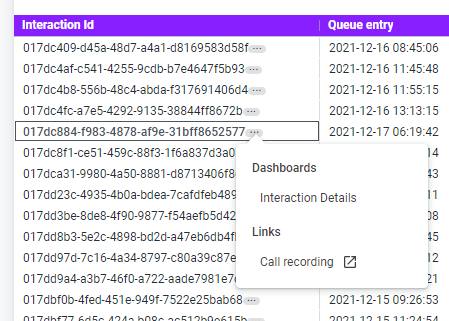Interactions search
The Interactions search dashboard presents basic information about the interactions, such as start time, initial direction, media type, and source and destination of the interaction. Commonly results from this dashboards are the input data for further interaction analysis in the Interaction detail dashboard.
The Interactions search dashboards offers rich filtering capabilities. Using filters at the top of the dashboard, you can limit results according to the specific data you want to analyze:
- Data range—the period of time you want to analyze data for. You can choose different preset ranges or you can specify your own custom data range. By default, Data range is set to yesterday.
- Media manager—the origin application of the interaction. Choose from VCC (Vonage Contact Center), VBC (Vonage Business Cloud), or Salesforce. By default, the Media manager filter contains all media types.
- Media type—the communication method used in the interaction. Choose from different media types available in your account, such as Phone, Phone Callback, and External Work. By default, the Media type filter contains all media types.
- Initial direction—the direction of the interaction when it started. Initial direction can be either Inbound (initiated by an external party), Outbound (initiated by an agent to an external party), or Internal (initiated by an agent to another agent). By default, the Initial direction filter contains all directions.
- Service name—the interaction plan's service name. Service name is used to differentiate multiple interaction plans with similar names or to group plans for reporting purposes. Value is null for interaction plans created in Interaction Plans Manager. By default, the Service name filter contains all service names.
- Connect from—the address of the party that initiated the interaction; the source of the interaction. For a call, the address is a phone number. For a non-call interaction, the address changes based upon the media type. For example, the address may be an email address for cases. For an inbound interaction, Connect from is the customer's address. For an outbound interaction, it is the agent's callback number. For an internal interaction, it is the agent's name. By default, the Connect from filter contains all addresses.
- Connect to—the address of the party being contacted by the interaction; the target of the interaction. For a call, the address is a phone number. For a non-call interaction, the address changes based upon the media type. For example, the address may be an email address for cases. For an inbound interaction, Connect to is the address that the customer used when contacting VCC. For an outbound interaction, it is the address of the customer being contacted. For an internal interaction, this is the name of the agent being contacted. By default, the Connect to filter contains all addresses.
Search results tile
The Search results tile displays information about all interactions that meet the specified criteria. If you did not filter the data, the tile will display all interactions from the current week.
The Search results tile contains the following columns:
- Interaction ID—the unique identifier for the interaction.
- Start time—the exact time and date on which the interaction started to the closest second in YYYY-MM-DD hh:mm:ss format. For example, 2021-07-31 19:36:45.
- Media manager—the origin application of the interaction. Choose from VCC (Vonage Contact Center), VBC (Vonage Business Cloud), or Salesforce. By default, the Media manager filter contains all media types.
- Media type—the communication method used in the interaction. Choose from different media types available in your account, such as Phone, Phone Callback, and External Work. By default, the Media type filter contains all media types.
- Initial direction—the direction of the interaction when it started. Initial direction can be either Inbound (initiated by an external party), Outbound (initiated by an agent to an external party), or Internal (initiated by an agent to another agent).
- Service name—the interaction plan's service name. Service name is used to differentiate multiple interaction plans with similar names or to group plans for reporting purposes. Value is null for interaction plans created in Interaction Plans Manager.
- Connect from—the address of the party that initiated the interaction; the source of the interaction. For a call, the address is a phone number. For a non-call interaction, the address changes based upon the media type. For example, the address may be an email address for cases. For an inbound interaction, Connect from is the customer's address. For an outbound interaction, it is the agent's callback number. For an internal interaction, it is the agent's name.
- Connect to—the address of the party being contacted by the interaction; the target of the interaction. For a call, the address is a phone number. For a non-call interaction, the address changes based upon the media type. For example, the address may be an email address for cases. For an inbound interaction, Connect to is the address that the customer used when contacting VCC. For an outbound interaction, it is the address of the customer being contacted. For an internal interaction, this is the name of the agent being contacted.
- Handle time—the time that an agent or agents have spent working with an interaction in hh:mm:ss format. For example, 00:41:07. If multiple agents have handled the interaction, all agents' handle time in relation to the interaction is included. Handle time includes the time agents have spent in Alerting, Connected, and Wrap states, for interactions where an agent connected. For non-live interactions (cases), handle time does not include time when the interaction was interrupted or parked.
Whenever the tile displays data for a specific Interaction Id, you can drill down to the Interaction Details dashboard or to the call recording of that interaction.
After clicking three dots icon at the end of specific Interaction Id, the menu with available options appears.
- To display Interaction Details dashboards for an interaction, click Interaction Details.
- To open the call recording of an interaction, click Call recording. If there is no call recording for this interaction or you do not have permissions to view call recordings, a suitable message will be displayed in another tab.
Related content
For general assistance, please contact Customer Support.
For help using this documentation, please send an email to docs_feedback@vonage.com. We're happy to hear from you. Your contribution helps everyone at Vonage! Please include the name of the page in your email.