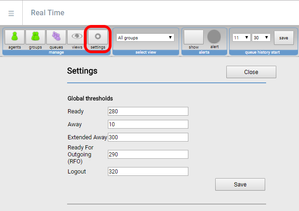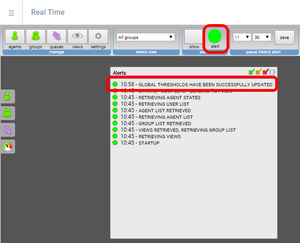Setting the global thresholds
Real Time (legacy) is now retired For more information, see User Admin, Real-time Analytics, Historical Analytics, and Team Monitoring.
To set the thresholds, perform the following steps:
In the manage section of the toolbar area, click settings.
Settings appears.
- In the fields alongside each of the agent states, type the threshold for that state.
Click Save.
The alert icon flashes and the list of alerts is updated.
For general assistance, please contact Customer Support.
For help using this documentation, please send an email to docs_feedback@vonage.com. We're happy to hear from you. Your contribution helps everyone at Vonage! Please include the name of the page in your email.