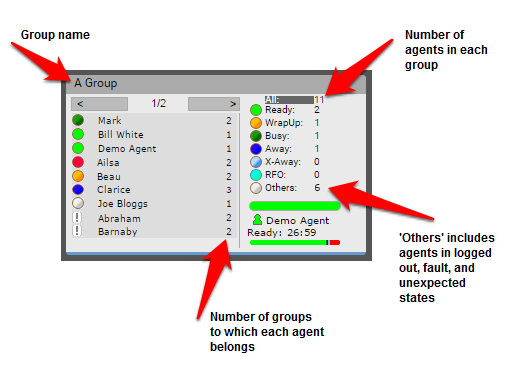Monitoring a group
Real Time (legacy) is now retired For more information, see User Admin, Real-time Analytics, Historical Analytics, and Team Monitoring.
How do I monitor a group and its agents' activity?
A group is a collection of agents. You might group agents together by skill, for example. You can monitor a group using Real Time.
You can see the following information about a group that you have added to the Real Time desktop. For information on adding groups to the desktop, see Organizing the Real Time desktop.
- The left side of the group displays the names of the agents in the group, a colored icon that represents the agents' states, and the number of groups that an agent is assigned to. You can perform the following tasks:
- To display an agent's minor state in the lower-right corner of the group along with how long they have been in that state, click the agent's name.
- To change an agent's state, right-click the agent's name. A menu of available states appears. Click the state you want the agent to be in.
- To add the agent to the Real Time desktop, double-click the agent's name.
- The right side of the group displays the names of the major states and the number of agents in the group in those states. When you click a major state, the list of agents on the left side displays only the agents in that state.
In the example, Agent B is currently in the WrapUp state. The information in the lower-right corner shows that Agent B has been in this state for nearly three minutes. The right side of the group shows that 4 agents are in Ready state and 1 agent is Away.
For general assistance, please contact Customer Support.
For help using this documentation, please send an email to docs_feedback@vonage.com. We're happy to hear from you. Your contribution helps everyone at Vonage! Please include the name of the page in your email.