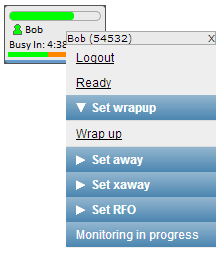Changing an agent's state
Real Time (legacy) is now retired For more information, see User Admin, Real-time Analytics, Historical Analytics, and Team Monitoring.
How do I change an agent's state?
An agent is a VCC Admin Portal user who receives and make calls using the agent interface (either ContactPad or ContactHub). An agent can be in one of several agent states. For information on agent states, see Agent states in ContactPad. An agent can change their own state in ContactPad, or as a supervisor, you can change the agent's state in Real Time. Changing an agent's state is especially useful if an agent cannot change their own state for any reason—for example, if the agent has been called suddenly away from their computer.
To change an agent's state, perform the following steps:
Locate the agent whose state you want to change on the Real Time desktop. If you cannot find the agent, double-click their name in the agent list in the sidebar to add them to the desktop.
Right-click on the agent.
The available states appear. Click the state that you want the agent to be in. The agent's state is updated.
Related content
For general assistance, please contact Customer Support.
For help using this documentation, please send an email to docs_feedback@vonage.com. We're happy to hear from you. Your contribution helps everyone at Vonage! Please include the name of the page in your email.