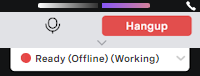Setting up WebRTC for ContactPad
Before you use ContactPad with WebRTC, remember to set up audio devices properly. These devices include microphone, speakers, recording and playback equipment, and browser. Then you must perform the following steps:
- Turn on WebRTC in ContactPad. For information about turning on WebRTC in ContactPad, see Turning on WebRTC in ContactPad.
- Set your initial state. See Setting your initial state for using ContactPad with WebRTC later in this page.
- Configuring optional settings for WebRTC. See Configuring optional settings for WebRTC later in this page.
| In this page |
|---|
Setting your initial state for using ContactPad with WebRTC
If WebRTC is turned on in your chosen agent experience and your initial state is set to Ready, you may receive a call before you, your agent experience, or WebRTC are ready. If you log in to your agent experience before you are ready to use it, you should set your initial state to either Ready (Offline) or Away, for example. If you cannot set your initial state, contact your supervisor for help.
Configuring optional settings for WebRTC
If WebRTC is enabled for your individual user account and you have turned it on in ContactPad, you can optionally configure various settings. These settings are accessible from where you turn on WebRTC in the agent experience.
The following options are available: If you select the Inbound check box, when you receive an inbound call, the call will automatically be answered and you are connected to the caller. Select or clear the Inbound check box to enable or disable the auto-answer feature. By default, the check box is cleared. If you select the Outbound check box, when you make an outbound call, the call will automatically be initiated the call and you hear ringing until you are connected to the target number or agent. Select or clear the Outbound check box to enable or disable the auto-answer feature. By default, the check box is selected. The volume of ringing in the primary output device. Select a ringing volume from 0% to 100%. The default level is 100%. A list of available output audio devices. Specify the audio device (speakers) you want to use. By default, the default device for your system is used. When you receive an inbound call or make an outbound call, unless you have selected Auto answer, you will hear ringing in your selected device. When the call is connected, you will hear the other party through the device. A list of available output audio devices. Optionally specify the secondary ringing device (speakers) you want to use. By default, no secondary ringing device is used. When you receive an inbound call or make an outbound call, unless you have selected Auto answer, you will hear ringing in your primary audio device. You can optionally select a secondary ringing device. If you do not answer the call within the time period you specify, you will also hear ringing in your secondary ringing device. When the call is connected, you will hear the other party through your primary audio device. Noise cancellation removes background noise, other than voices, from audio for clearer communication. Maximum audio device sample rate We support noise cancellation with a maximum sample rate used by speakers and microphones of 96 KHz. Background voice cancellation removes voices too. If you select this check box, your voice may be removed from outbound audio if you're far from your microphone or using a laptop mic. Your contact will not be able to hear your voice. Use a suitable microphone and stay close to it to prevent this. If you select this check box, during the call you can see the volume levels of your and your customer's audio. Your audio level is in color in the right half of the banner; your customer's is in gray in the left half.Setting Description Auto answer (if enabled for your account)
Inbound Outbound Audio devices
Primary ringing volume Primary output device Secondary ringing device Secondary ringing delay The number of seconds before ringing starts in the secondary ringing device. Specify the number of seconds to wait before ringing starts in your secondary ringing device. By default, the delay is 0 seconds. Play a short tone when the call ends Select the Play a short tone when the call ends check box to enable a call end tone. When a connected call is disconnected by either the agent or the customer, a short tone is played. By default the check box is selected. The volume of the tone is determined by the ringing volume you select in Primary ringing volume. Noise cancellation (if enabled for your account)
Inbound noise cancellation (speaker) If you select this check box, background noise, other than voices, will be removed from inbound audio. You won't hear background noise from where your contact is calling. Outbound noise cancellation (microphone) If you select this check box, background noise, other than voices, will be removed from outbound audio. Your contact won't hear background noise from where you are calling. Outbound background voice cancellation Advanced
If you make any changes to these settings, you must click Save to save them.
Related content
For general assistance, please contact Customer Support.
For help using this documentation, please send an email to docs_feedback@vonage.com. We're happy to hear from you. Your contribution helps everyone at Vonage! Please include the name of the page in your email.