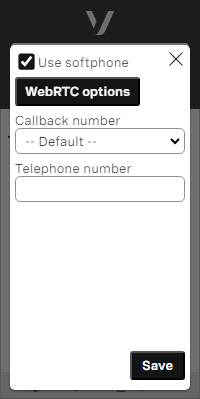Turning on WebRTC in ContactPad
To use WebRTC in ContactPad, you or your supervisor must switch the feature on for your individual ContactPad. To do so, perform the following steps:
In ContactPad, click Settings.
A new dialog box appears. If your account has been configured to use WebRTC and you are permitted to control the feature yourself, the Use Softphone check box is available.
- Select the Use Softphone check box to use ContactPad with WebRTC. The WebRTC options button appears. For information about configuring WebRTC options, see Configuring optional settings for WebRTC in Setting up WebRTC for ContactPad.
- Click Save. Next time you make or receive a call, ContactPad will use WebRTC.
You can use the Use Softphone check box to switch between using WebRTC and a physical telephone whenever you need to, without help from your supervisor.
Your supervisor can also switch on WebRTC for you. For information for supervisors to switch on WebRTC for your account, see How do I enable an agent to use ContactPad with WebRTC? in Configuring individual users. Whether you or your supervisor switches on WebRTC, the two methods have the same effect; updating one will change the other.
When you have turned on WebRTC in ContactPad, the first time you use it, your browser might ask permission to use the device's audio hardware. In all supported browsers, Allow and Block buttons appear. Click Allow.
Related content
For general assistance, please contact Customer Support.
For help using this documentation, please send an email to docs_feedback@vonage.com. We're happy to hear from you. Your contribution helps everyone at Vonage! Please include the name of the page in your email.