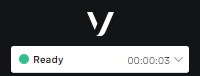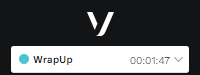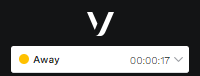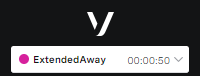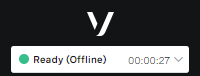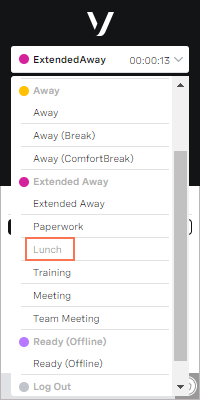Changing states in ContactPad
How do I change my state?
When you first log in, your state is set to the initial login state for your account. You can manually change your state at any time — the available states vary depending on your current activity. (If intended states are enabled for your account, other states are available while you are handling an interaction. For information about intended states, see How do I change my intended state? later in this page). If you manually change your state, you will remain in that state permanently, until you manually change it again. Your state can also change automatically. For example, when you end a call, Vonage Contact Center changes your state to Wrap Up (Auto) for a configurable period of time, after which your state changes to Ready or as configured in State after wrap in an Automatic Call Distributor (ACD) applet. For more information about agent states, see Agent states in ContactPad. To change state, simply select an available minor state in the state bar. (You can also click Ready to change your state to Ready.) Each state appears in the color of its parent state. Depending on your browser, you may not always see the color. Some earlier browsers just show a colored frame around the state bar, for example.
State Ready Wrap up Away Extended away Ready for outbound
What happens if I am inactive for a long time?
If you are inactive — that is, you do not change state or work with any interactions — for 12 hours or more, VCC will end your browser session to protect your security. Your agent within VCC will still be in the state you were in before the session timed out. Real-time Analytics will still show you as active, and VCC can still route interactions to you if you were previously available to handle them.
If you are likely to be inactive for 12 hours or more, we recommend that you log out until you need to use ContactPad again.
What happens if I do not answer my phone?
If you are in Ready state but do not answer your phone, Vonage Contact Center changes your state to No Answer. Depending on your account settings, you remain in a No Answer state either for a configured period of time or indefinitely. If you remain in No Answer state indefinitely, you must change your state to Ready to receive any future calls.
How do I change my intended state?
An intended state is the state you want to be in after your current interaction. If enabled for your account, you can change your intended state while in a Busy Inbound or Busy Outbound state. Your state does not change immediately. When you finish working with the interaction, your state changes to Wrap Up (Auto) and then your chosen intended state. If you are using disposition codes, see the Changing states and enforced disposition codes section later in this page. You can see your intended state. Your intended state appears in gray text in the list of states. In the example, the agent's intended state is Lunch. When the agent's current interaction ends and has a disposition code (if enforced), the agent's state will change to Lunch.
Changing states and enforced disposition codes
If the enforced disposition codes feature is enabled for your account, when you finish working with the interaction, your state changes to Logging the call. When you set the disposition code for the interaction, your state changes to a Ready state, or, if set, your intended state, bypassing the Wrap Up state. If you set the disposition code while working with the interaction, your state changes to a Ready state, or, if set, your intended state, as soon as the interaction ends. For more information about disposition codes, see Disposition codes.
For general assistance, please contact Customer Support.
For help using this documentation, please send an email to docs_feedback@vonage.com. We're happy to hear from you. Your contribution helps everyone at Vonage! Please include the name of the page in your email.