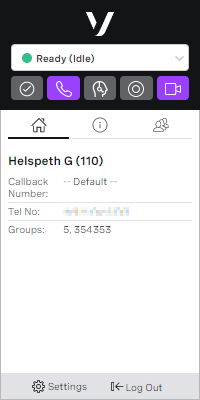Logging in to ContactPad
How do I log in to ContactPad?
To use ContactPad you must log in as an agent. You can either log in to ContactPad directly, or through the VCC Admin Portal.
The first time you log in, you must set a password for your account. If you have received a welcome email, click the link in the email to open the Choose your password form. The link in the email is valid for 72 hours.
All emails from VCC come from the same email address: noreply@cc.vonage.com. Users should add this email address to their list of safe senders.
For information about setting your password for the first time, see How do I set or reset my password?.
After you have chosen a password, you can log in to the VCC Admin Portal or ContactPad using that password. Either way, provide the following information:
In Username, type your username.
In Password, if you have previously set a password, type your password.
Click Login.
To open ContactPad from the VCC Admin Portal homepage, move your mouse pointer over the menu icons on the left of the page. In the menu that appears, click ContactPad.
You are now logged in to ContactPad. You are ready to receive inbound and make outbound calls.
How do I set or reset my password?
To set or reset your password, perform the following steps: Type a new password in both the Password and Confirm password fields. The values in the fields must match and must conform to your account's password policy. Click Submit, Reset or Update depending on which form you are using. You can now log in to the VCC Admin Portal and ContactPad using your password.
Help with logging in to the VCC Admin Portal
If you are having trouble logging in, one of the following solutions should help. If you provide incorrect or invalid details, you receive an error message. Check your details and try again. If your password has expired, when you try to log in you are prompted to reset your password. For information about resetting your password, see How do I reset my password?. If you have forgotten your password, click Forgot your password? on the VCC Admin Portal login screen or the question mark icon in the Password field in ContactPad. Provide your username and email details in the Forgot your password? form, and click Email Password Reset Link. You will receive a Password Reset email. The link in the email is valid for 72 hours. If you have locked your account after five or more failed login attempts, and then provide your correct login details, you receive an Account Locked email. When you receive the email, follow the instructions to visit the Reset your password form. All emails from VCC come from the same email address: noreply@cc.vonage.com. Users should add this email address to their list of safe senders. For information about resetting your password, see How do I set or reset my password?. Resetting your password resets any failed login attempts. The password reset link expires after one day. After one day you will need to follow the steps to send a new email. If your password has been compromised, when you try to log in you are prompted to reset your password. For information about resetting your password, see How do I reset my password?.My login details are incorrect or invalid
My password has expired
I have forgotten my password or my account is locked
My password has been compromised
Related content
For general assistance, please contact Customer Support.
For help using this documentation, please send an email to docs_feedback@vonage.com. We're happy to hear from you. Your contribution helps everyone at Vonage! Please include the name of the page in your email.