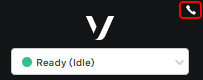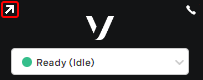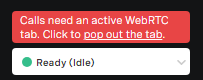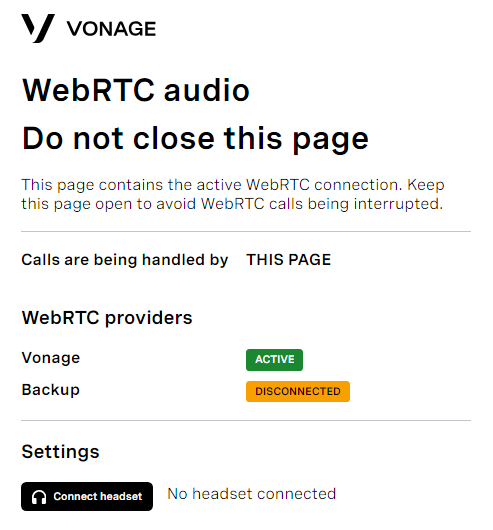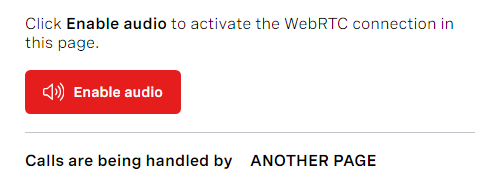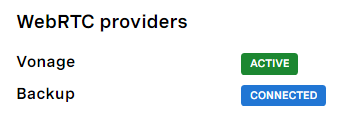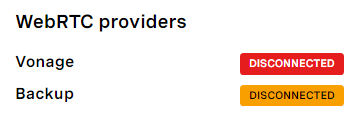Identifying which webpage contains the active ContactPad
| In this page |
|---|
Identifying the active or connected ContactPad
If you have multiple open webpages or tabs containing ContactPad, you can identify which ContactPad is active or is connected to a call.
- A telephone icon in the top-right corner of ContactPad indicates that this ContactPad is active and either ready to be connected to a call or is currently connected to a call.
- During a call, a video icon appears in the address bar in the webpage or tab that contains the connected ContactPad.
- During a call, if ContactPad is open in a tab, a recording icon appears in the tab.
Popping out the active WebRTC connection
If you close the webpage or tab that contains your active ContactPad, you may be disconnected from your call. To avoid this happening, you can open (or 'pop') a separate tab that will contain the active WebRTC connection instead. You will then be able to work with and close any of your webpages or tabs containing ContactPad, without being disconnected from an active call. Depending on the setting in your account, opening a separate WebRTC tab may be mandatory.
If optional, to pop a separate WebRTC tab, click the arrow in the top-left corner of ContactPad. The arrow is only visible when you are not on a call.
If mandatory, to pop a separate WebRTC tab, click the error message that appears in ContactPad. You will not be able to make or receive calls until you do.
Active tab
The new tab shows information about your WebRTC connection status — Calls are being handled by THIS PAGE — and clearly indicates that you should not close the page.
Inactive tab
If you duplicate the active tab, the new tab indicates that it is not the active tab — Calls are being handled by ANOTHER PAGE. This may also occur in a previously active tab if you refresh the page and the WebRTC connection reverts to ContactPad. In this scenario, find the active tab and close all inactive tabs. If no active tab is found, click Enable audio to return the WebRTC connection to this page.
WebRTC providers
The WebRTC Providers section shows you which provider you are connected to and what the status of your connections are. Your account will be configured to use one or other of the providers.
ContactPad is connected to the WebRTC provider:
- ACTIVE: The WebRTC provider is the chosen provider for the account.
- CONNECTED: The WebRTC provider is not the chosen provider for the account.
ContactPad is disconnected from the WebRTC provider:
- DISCONNECTED: The WebRTC provider is the chosen provider for the account.
- DISCONNECTED: The WebRTC provider is not the chosen provider for the account.
Examples
| ContactPad is connected | ContactPad is disconnected | |
|---|---|---|
| Chosen WebRTC provider | ACTIVE | DISCONNECTED |
| Not chosen provider | CONNECTED | DISCONNECTED |
| Example | Where Vonage is the chosen provider: | Where Vonage is the chosen provider: |
Related content
For general assistance, please contact Customer Support.
For help using this documentation, please send an email to docs_feedback@vonage.com. We're happy to hear from you. Your contribution helps everyone at Vonage! Please include the name of the page in your email.